Support for Flashing The Firmware in Daviteq Lorawan Sensor
1. Preparation
1.1 Prepare a ST-LINK V2 cable that connect between PC and the sensor. Details information of the cable at link:
https://www.st.com/en/development-tools/st-link-v2.html
ST-LINK V2 cable could be bought from local ST distributor at your country.
1.2 Save the updated firmware to the PC for flashing to the sensor.
1.3 Note out checksum information of the update firmware. This information will be provided by sensor manufacturer.
2. Download and install the software "STM32 ST-LINK Utility".
Computer run on Windows 7 or higher.
The software can be downloaded from the link : https://filerun.daviteq.com/wl/?id=3OVxFN7qe3R7lU9iayCSIHxH45yCM6yE
3. Plug cable from ST-LINK V2 to sensor.
With the female to female wire
or with the provided cable by Daviteq
Then plug the ST-Link V2 into the computer by the USB A to Mini B cable.
4. Select the mode setting on the software.
Open STM32 ST-LINK Utility.
4.1 Target -> Settings...
4.2 Mode: select "Connect Under Reset" and check "Enable debug in Low power mode" -> OK
The order of steps 3.1 and step 3.2 indicate through the image from left to right in Table 1.
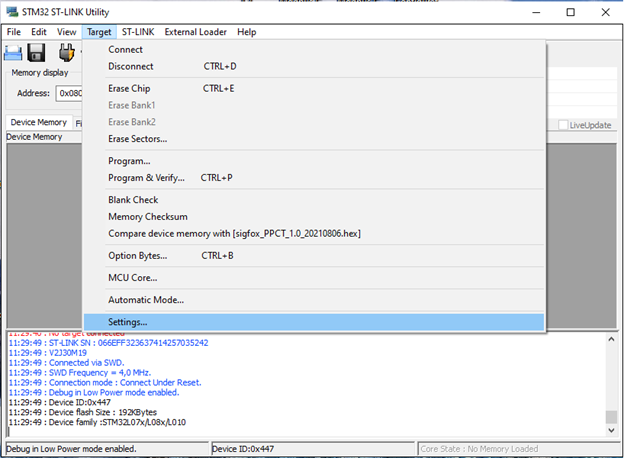 |
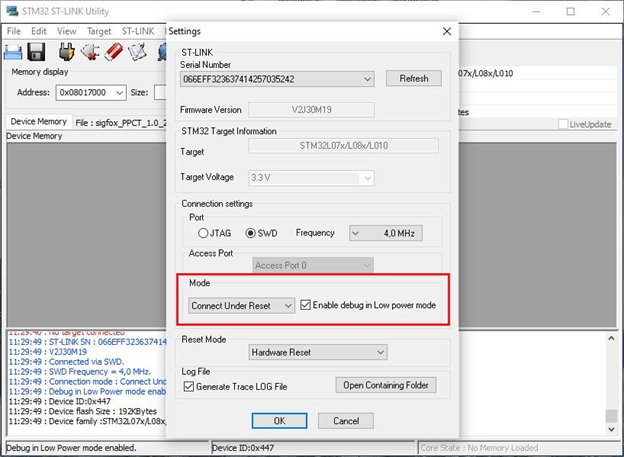 |
Table 1. Settings... - Mode.
5. Target the hex file for upgrading any firmware.
5.1 Target -> Program & Verify...
5.2 File path -> Browse
Basically, the firmware update specifies the sensor. In this case, please contact the instructor for more information.
Step 5.1 and step 5.2 indicate in the image from left to right in Table 2.
You must browse to select the correct file, the hex file can be used to apply for the same device type.
Table 2. Program & Verify... - Browse.
5.3 Open ".hex" file -> Start
In step 5.3, you need to select the hex file and load it into the device.
For example within each image of Table 3, the target is a sensor WSSFC-LPC and is used in this guide. Note the checksum then "Start"
Table 3. Starting a program file to the sensor, Open - Start.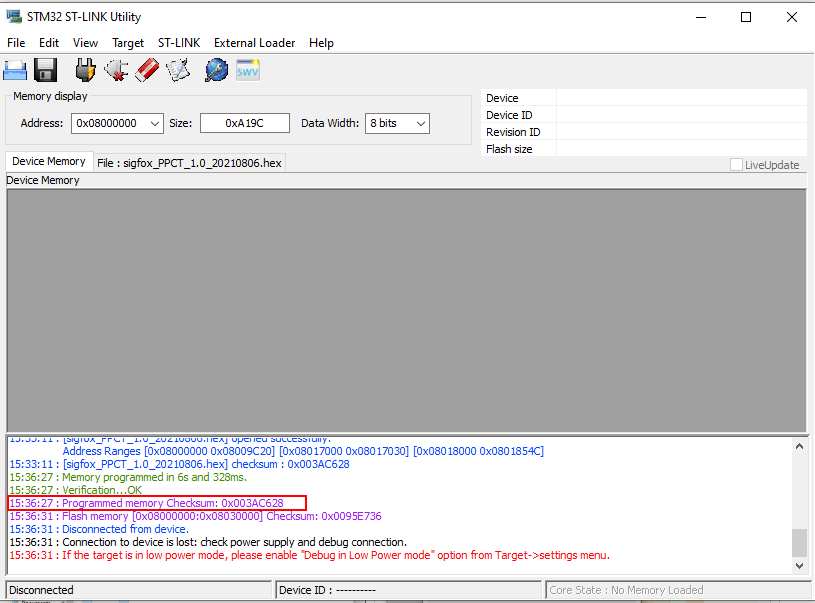
If Programmed memory Checksum equal with the .hex file checksum => Succeed
If Programmed memory Checksum not equal with the .hex file checksum => Failed


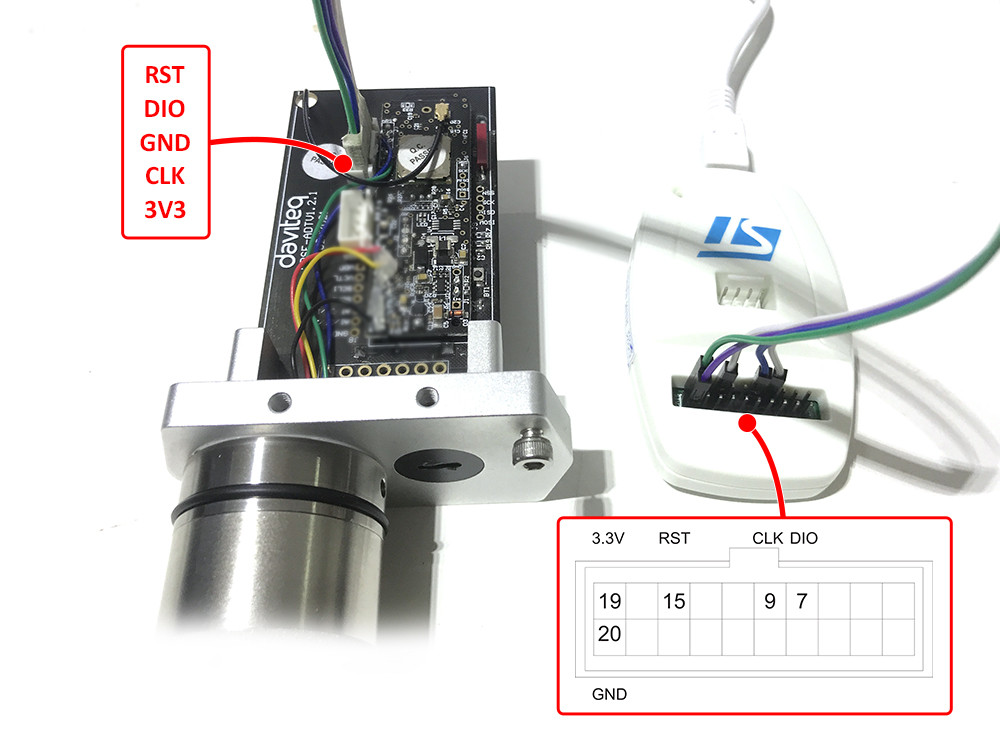

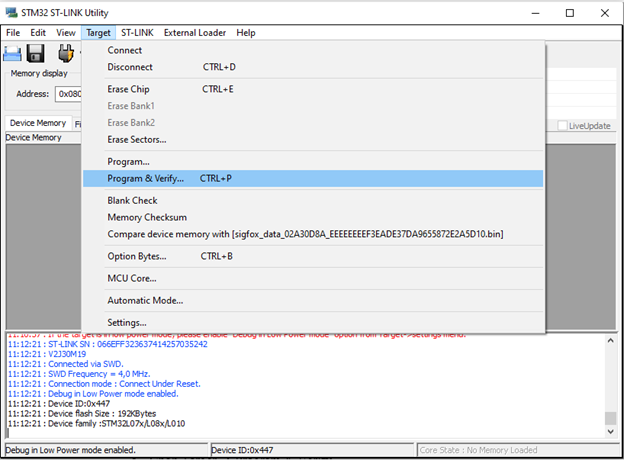
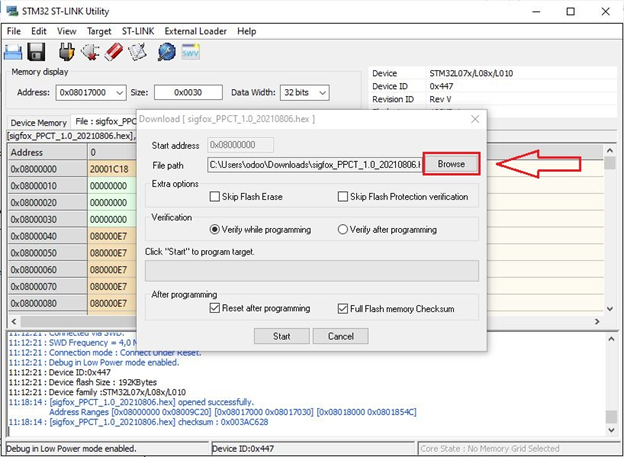
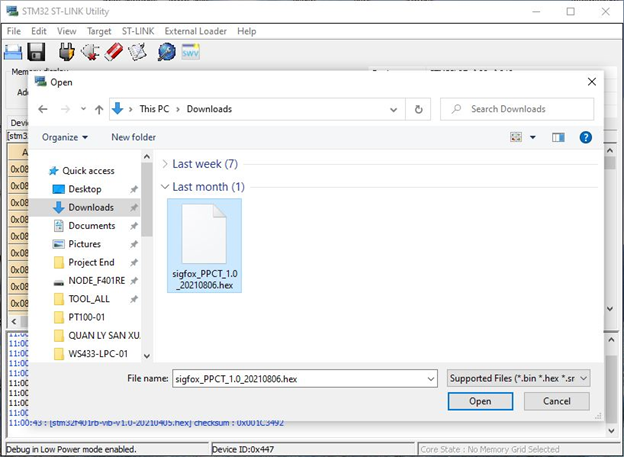
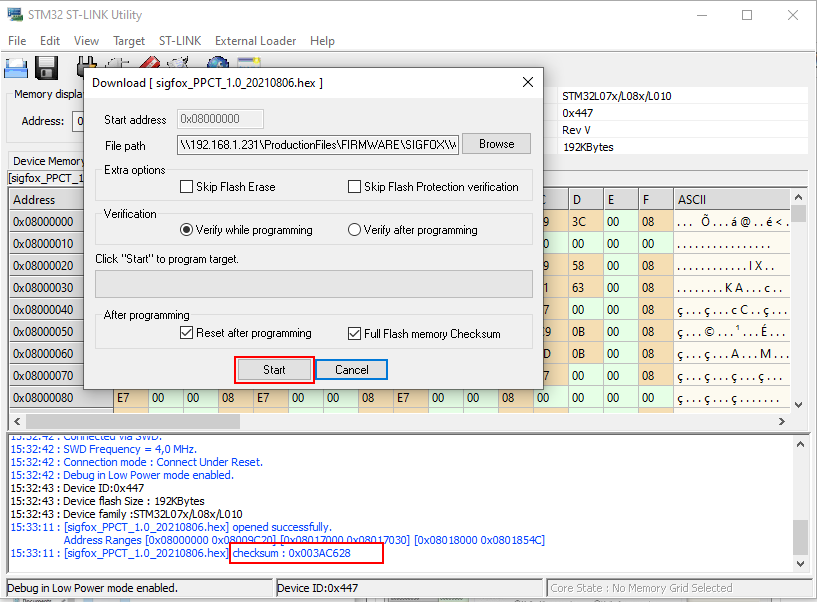
No Comments