USER GUIDE FOR WIRELESS SENSOR DIGITAL INPUTS WS433-DI
| WS433-DI-MN-EN-01 |
FEB-2020 |
This document is applied for the following products
|
SKU |
WS433-DI |
HW Ver. |
2.5 |
FW Ver. |
5.0 |
|
Item Code |
WS433-DI-12 |
Wireless Sensor with 2 channel Digital inputs with dry-contact of voltage input max 3.3VDC, Logic detecting or Pulse counting IP67, battery AA 1.5VDC, shielded cable 0.5m length with PG9 cable gland |
|||
1. Functions Change Log
| HW Ver. | FW Ver. | Release Date | Functions Change |
| 2.5 | 5.0 | DEC-2019 |
|
2. Introduction
Wireless sensor with 2 channel digital inputs to detect logic status 0/1 OR counting pulses from proximity sensor, limit switch, machine output, pressure switch…It is configured the operation parameters like data sending interval, health check cycle...remotely from Globiots platform or via ModbusRTU software. The wireless module can last up to 10 years with a single AA battery.
3. Specification
| Input | 2 channel Digital inputs with dry-contact or voltage input (max 3.3VDC) |
| Functions | Logic Detecting or Pulse Counting |
| Logic Detecting | Max frequency 2Hz, default Filter time 300mS, adjustable 1 .. 65535 mS |
| Pulse Counting | Max frequency 2Hz, default Filter time 100mS, adjustable 1 .. 65535 mS |
| Electrical connection | shielded cable 0.5m length with PG9 cable gland |
| Optional accessories | 304SS Adapter PG9/male 1/2"NPT or PG13.5 or M20 to allow direct mounting on Process instruments or electrical panel |
| Data speed | Up to 50kbps |
| Tranmission distance, LOS | 500m |
| Antenna | Internal Antenna, 3 dbi |
| Battery | 01 x AA 1.5 - 3.6VDC, up to 10-year operation, depends on configuration |
| Frequency Band | ISM 433Mhz, Sub-GHz technology from Texas Instrument, USA |
| Receiving Sensitivity | -110dBm at 50kbps |
| International Compliance | ETSI EN 300 220, EN 303 204 (Europe) FCC CFR47 Part15 (US), ARIB STD-T108 (Japan) |
| Security Standard | AES-128 |
| Operating temperature of PCB | -40oC..+60oC (with AA L91 Energizer) |
| Housing | Poly-carbonate, IP67 |
| Installation method | L-type bracket SUS304 , by M4 screws or double-sided 3M tape (included) |
| Product dimensions | 125x30x30mm |
| Net weight (without battery) | < 100g |
| Box dimension | 190x50x50mm |
| Gross weight | 140g |
4. Product Pictures
 |
 |
 |
 |
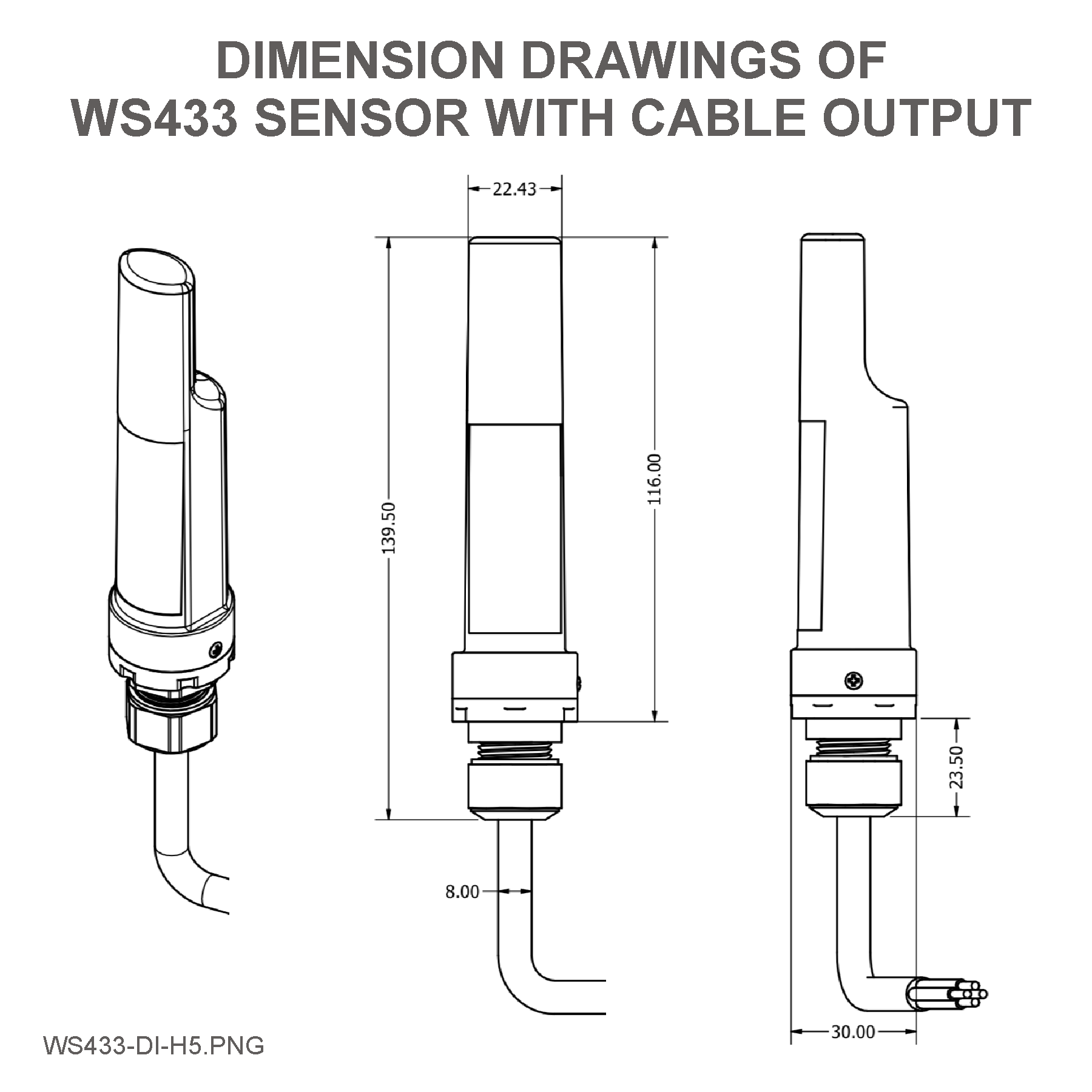 |
 |
 |
 |
5. Operation Principle
- Digital status detector Mode;
- Counter Mode.
5.1 Digital Status Detector
- To use Digital Status Detector mode, please turn the switch in the wireless node to the Status Detecting Mode.
- Max frequency 2Hz, default Filter time 300mS, adjustable 1 .. 65535 mS
- Whenever the status changes from 0 to 1 or from 1 to 0, the wireless node will send data package, includes the status of Digital input DI1 and DI2, the value can be 0 or 1.
- Please retrieve the status values of DI1 and DI2 at the following addresses.
- To retrieve the Toggle value, please read at the following addresses.
https://filerun.daviteq.com/wl/?id=BKEaUzdArkoc0Hc7nfpRShdPVToVrqQZ
- Beside that, there are also other addresses hold the analytic data of DI1 and DI2:
- Counter value:..
- Hour counter value:...
5.2 Counter Mode
- DI1 and DI2 can work as a counter to count the Digital Pulse applied on them;
- Max frequency 2Hz, default Filter time 100mS, adjustable 1 .. 65535 mS. The higher frequency, the higher energy consumption, the lower battery life;
5.3 Applications
- Connect to a switch (status detector).
- Connect to a button (status detector with toggle registers).
- Connect to a Reed switch to detect Door opened/closed.
- Connect to limit switch of equipment or Valve to detect status Run/Stop or Open/Close
- Connect to auxiliary of relay or contactor to detect status of counting the status of machine, equipment
- Connect to Smoke detector
- Connect to Isolated AC/DC voltage detector to detect the running status of Machine, Fan, Pump...
5.4 LED Function
LED status indicator when using the button for 30 seconds after installing the battery => if not using the button, the LED will not work.
After that, the LED will blink when sending data packet to Co-ordinator.
5.5 Button Function
- Press and hold the button for 2 seconds => LED blinks once => Release the button to set Data rate RF 50kbps
- Press and hold the button for 5 seconds => LED blinks twice => Release the button to set Data rate RF 625bps
- Press and hold the button for 10 seconds => LED blinks 3 times => Release the button to reset RF parameters (frequency, RF output power, data rate), if held for more than 30 seconds then the button function does not work.
Reset default WS433:
Frequency: 433.92 MHz
RF transmit power: 15 dBm
RF data rate: 50 kbps
5.6 Switch Function
Used to select the wireless sensor input is 2 channel Counter or 2 channel Status.
Configuration steps:
- Step 1: Set the switch according to the label on the board as "Counter" or "Status".
- Step 2: Remove the battery.
- Step 3: Wait for about 10 seconds and then insert the battery.
- Step 4: Read Sensor status information in the packet sent to know whether the sensor is operating in Counter mode or Status => see file "Modbus Memmap of WR433 for WS433-FW_V5.xx.xlsx" as the following link for more information.
https://filerun.daviteq.com/wl/?id=BKEaUzdArkoc0Hc7nfpRShdPVToVrqQZ
5.7 Add Sensor Node ID automatically
 |
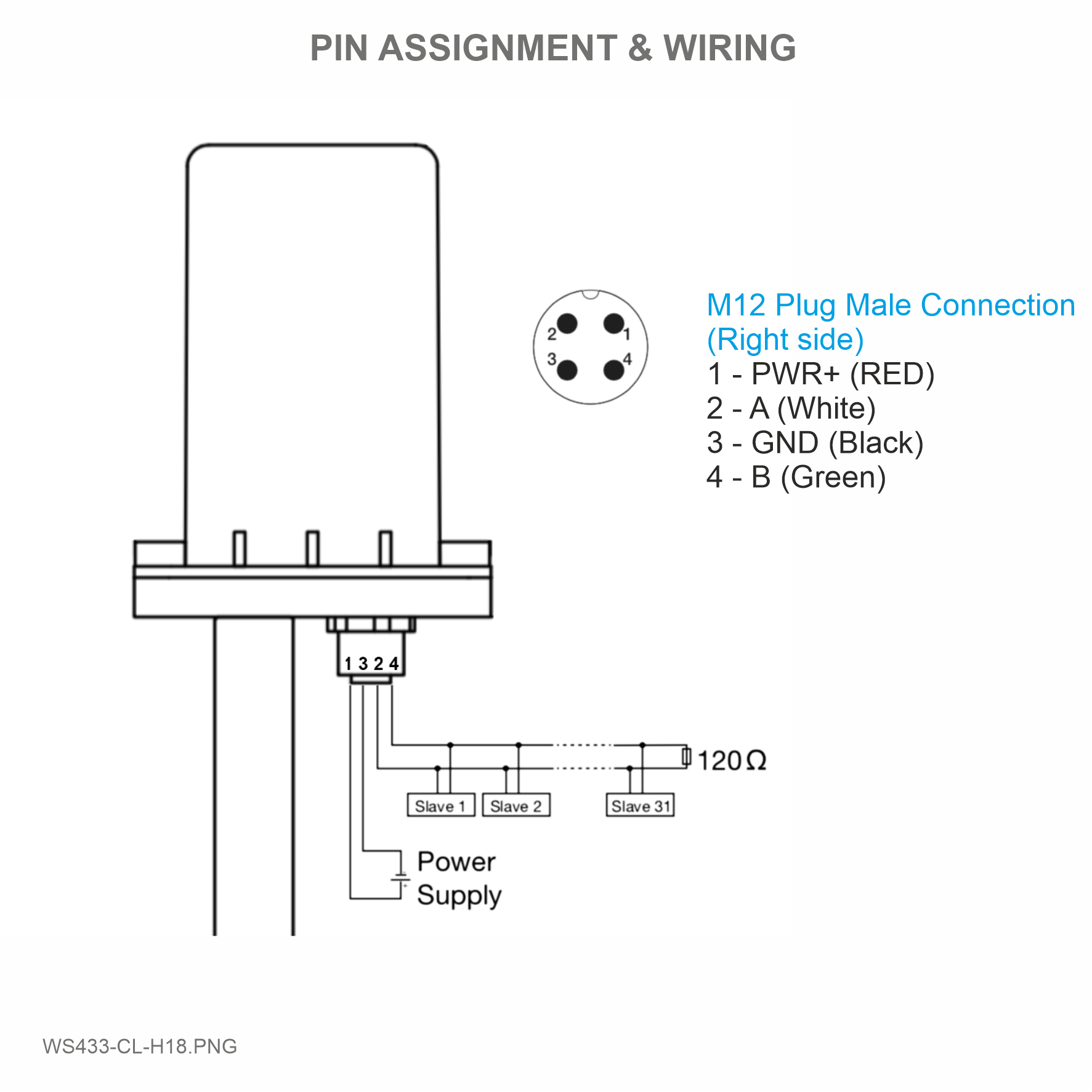 |
Step 1: After supplying power the Co-ordinator via M12 connector, the Node ID must be registered within the first 5 minutes, up to 40 WS.
Step 2: Bring the wireless sensor closer to the Co-ordinator's antenna then take off the wireless sensor battery, wait for 5s then insert the battery again. If:
- Buzzer plays 1 peep sound, LED blink 1 time, that means registering Node ID on Co-ordinator successfully.
- Buzzer plays 2 peep sounds, LED blink 2 times, that this Node ID is already registered.
If you do not hear the "Peep" sound, please disconnect the power the co-ordinator, wait a few minute and try again.
Node id added in this way will be written to the smallest node_id_n address which is = 0.
Set Rssi_threshold (see RF MODE CONFIG (in the Modbus Memmap of WS433-CL), default -25): The case if Co-ordinator is on high position and need to add node sensor. We set the sensor as close as possible and set the Rssi_threshold to -80, -90 or -100 to increase the sensitivity to allow WS433-CL-04 can add sensors at a longer distance. After that, perform 2 steps of adding sensors and then reset Rssi_threshold = -25.
Enb_auto_add_sensors configuration (see RF MODE CONFIG (in the Modbus Memmap of WS433-CL)): In case you do not want to turn off the power WS433-CL, you can set Enb_auto_add_sensors = 1, this way we have 5 minutes to add nodes (add up to 40 nodes) . After 5 minutes Enb_auto_add_sensors will automatically = 0.
Memmap resgisters
You can download Modbus Memmap of WS433-CL with the following link:
https://filerun.daviteq.com/wl/?id=WBbGm89AToHWyvIyMOc780N1KmjfUr3Y
5.8 Wireless sensor configuration with co-ordinator
You can configure the wireless sensor with the co-ordinator by following the steps in the link below:
6. Installation
6.1 Mounting bracket installation
Wireless Sensor Digital Inputs WS433-DI has been mounted mounting bracket.
6.2 Installation location
Wireless sensor utilize the ultra-low power 433Mhz RF signal to transmit/receive data with Wireless co-ordinator.
To maximize the distance of transmission, the ideal condition is Line-of-sight (LOS) between the Wireless sensor and Gateway. In real life, there may be no LOS condition. However, the two modules still communicate each other, but the distance will be reduced significantly.
The bracket will be fixed on the wall or material with a flat surface with double-sided 3M tape (included in the accessory bag in a carton box) or 2 x M4 screws (supplied by the customer);
When using 3M double sided tape, please install the sensor at a height of 2 meters or less.
ATTENTION:
DO NOT install the Wireless sensor or its antenna inside a completed metallic box or housing, because the RF signal can not pass through the metallic wall. The housing is made from Non-metallic materials like plastic, glass, wood, leather, concrete, cement…is acceptable.
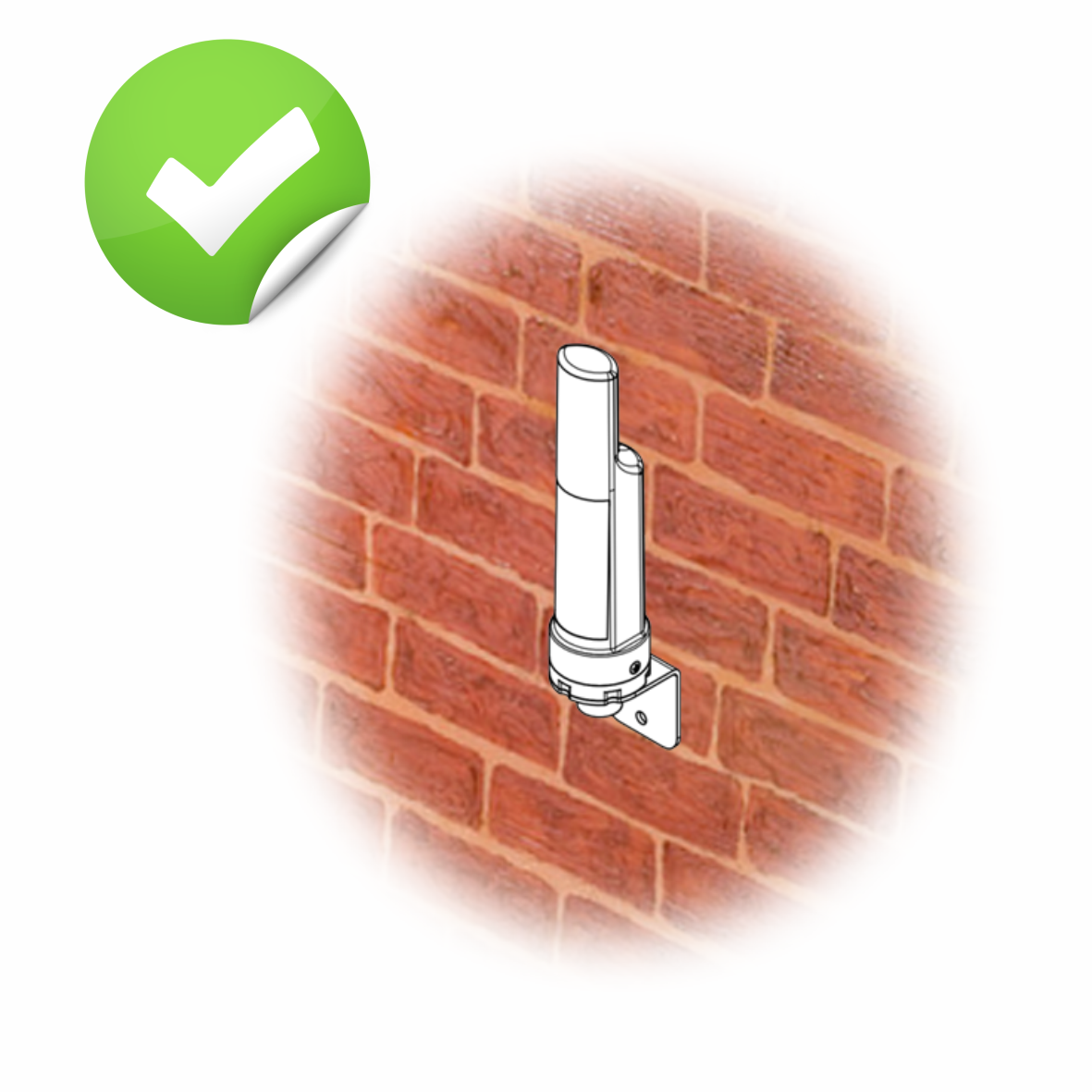 |
 |
6.3 IO Wiring & Sensor installation
Connect DI1 and DI2 of the wireless sensor digital inputs to any dry contact (S1, S2) like relay, button, switch, … to VCC or voltage input (max 3.3VDC) to DI1, DI2.
The wireless sensor digital inputs will detect status of the DI1 and DI2.
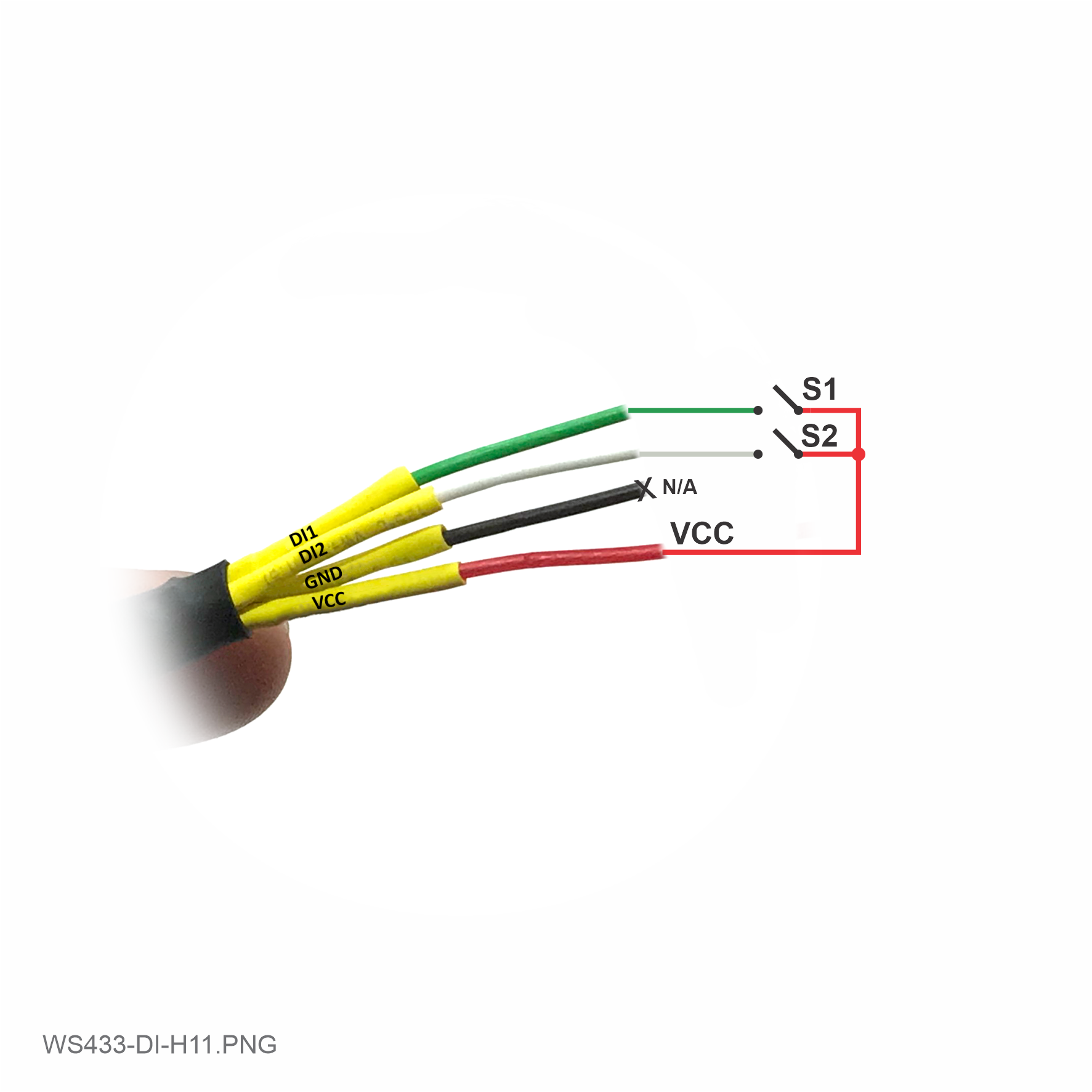 |
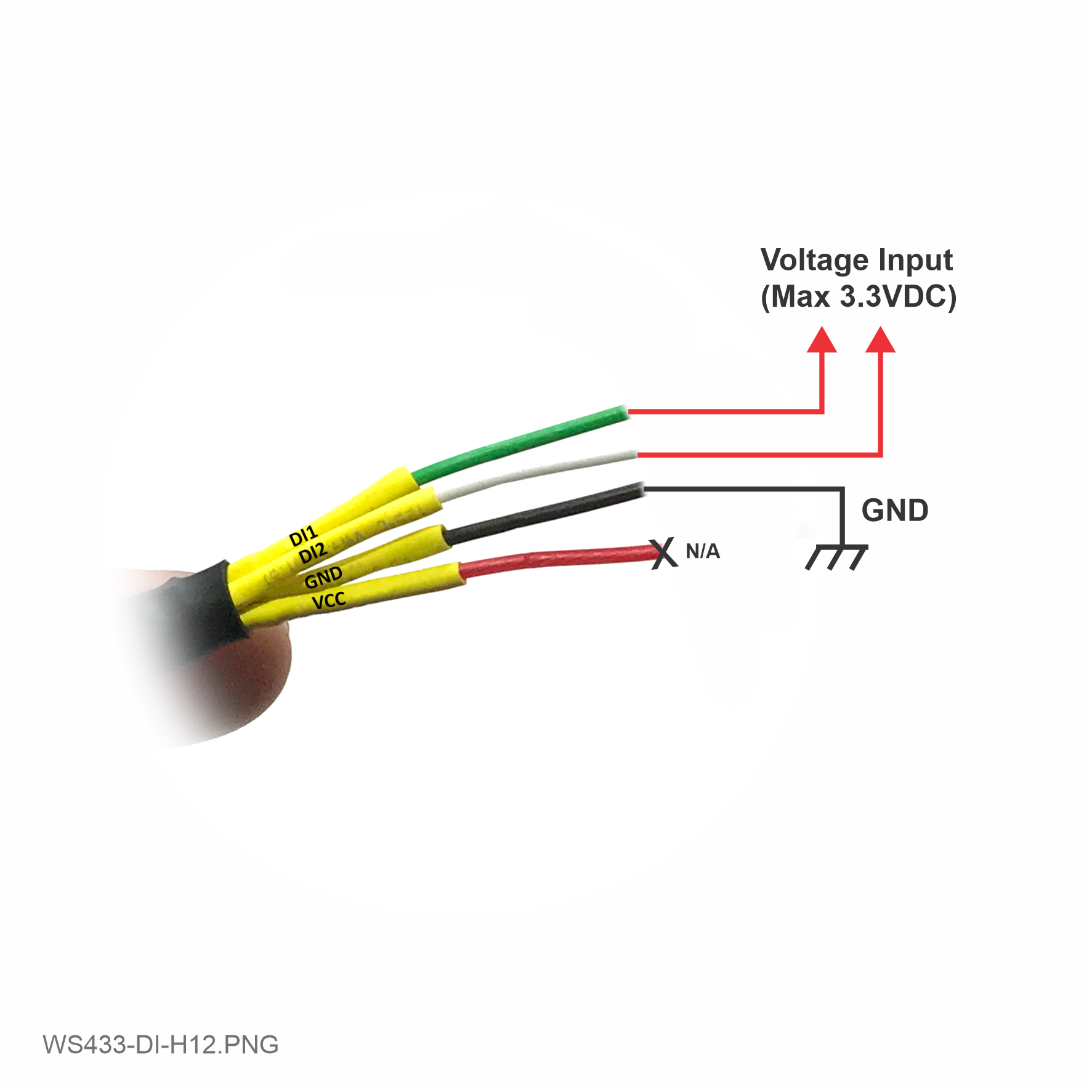 |
NOTE:
* Please DO NOT connect VCC to any external power source more than 3.3VDC.
** To change the Digital Input function to Counter, uncover the housing, find the Status switch and turn it to Counter, take the battery out, wait 5 seconds then put it back to the sensor.
*** If the extension cord of WS433-DI is required, use the wire type Control Cable Cu/PVC/OS/PVC 4x0.25mm2, Length=5m, Rohs, Shield 80% and shielding should be soldered to GND if possible.
6.4 Power Supply & Battery installation
Steps for battery installation:
- Using Philips screw driver to unscrew M2 screw at the side of housing
- Carefully pull out the top plastic housing in the vertical direction
NOTE: Because of O-ring, it requires to have much pulling force at the beginning, therefore please do it carefully to avoid the damage of circuit board which is very thin (1.00mm);
- Insert the AA battery, please take note the poles of battery
REVERSED POLARITY OF BATTERIES IN 10 SECONDS CAN DAMAGE THE SENSOR CIRCUIT !
- Insert the top plastic housing and locking by M2 screw
7. Troubleshooting
| No. | Phenomena | Reason | Solutions |
| 1 | The status LED of wireless sensor doesn't light up |
|
|
| 2 | Wireless sensor uses the wrong counter or status function |
|
|
| 3 | Wireless sensor not connected to co-ordinator |
|
|
8. Support contacts
|
Manufacturer Daviteq Technologies Inc Email: info@daviteq.com | www.daviteq.com
|
Distributor in Australia and New Zealand Templogger Pty Ltd Tel: 1800 LOGGER Email: contact@templogger.net |

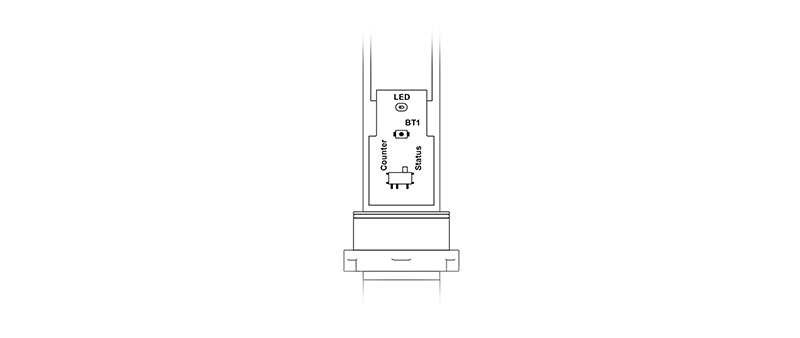






No Comments