USER GUIDE FOR WIRELESS SOIL MOISTURE SENSOR WS433-SMT
| WS433-SMT-MN-EN-01 |
AUG-2020 |
This document is applied for the following products
|
SKU |
WS433-SMT |
HW Ver. |
2.5 |
FW Ver. |
5.0 |
|
Item Code |
WS433-SMT-01 |
Wireless Soil moisture and Temperature sensor 433Mhz, pre-calibarted, AA 1.5VDC battery, IP67/IP68, sensor cable 2m |
|||
1. Functions Change Log
| HW Ver. | FW Ver. | Release Date | Functions Change |
| 2.5 | 5.0 | DEC-2019 |
|
2. Introduction
WS433-SMT is a Sub-Ghz wireless soil moisture, soil temperature and soil EC. The sensor can be used for up to 5 years with just 1 AA battery. Utilize advanced technology, Frequency Domain Reflectometry to deliver high accuracy and stable measurement of Soil Moisture, not affected by Fertilizer contents and Temperature like the simple Capacitance Moisture Sensor on the marker. The sensor will connect wirelessly to the Wireless Coordinator WS433-R then export the data to RS485 / modbusRTU and from there easily connect to any monitoring and control system. LOS distance from sensor to receiver is 500m and can be extended by Extender. Sensors can be used for applications such as intelligent irrigation systems, greenhouses, pastures for cows, soil testing ...
3. Specification
| SENSORS SPECIFICATION : | |
| Sensors | Advanced technology - Frequency Domain Reflectometry, Pre-calibrated at factory |
| Moisture range / accuracy / resolution | 0 .. 100 %, acc +/- 3.0% , res 0.01% |
| Temperature range / accuracy / resolution | -30 .. + 70 oC, acc +/- 0.3 oC, res 0.1 oC |
| EC range / accuracy / resolution | 0 .. 20 mS/cm, acc +/- 2.0% span, res 0.1 mS/cm |
| Measurement Volume | Dia. 70mm x Height 70mm |
| Wetted materials | 316L SS & thermoplastic |
| Sensor Dimensions | 71x45x16mm with probes 70mm and signal cable 2m |
| WIRELESS SPECIFICATION : | |
| Data speed | Up to 50kbps |
| Antenna | External Antenna |
| Battery | 02 x AA 1.5, working time up to 10 years (depends on configuration) |
| Frequency Band | ISM 433Mhz, Sub-GHz technology from Texas Instrument, USA |
| International Compliance | ETSI EN 300 220, EN 303 204 (Europe) FCC CFR47 Part15 (US), ARIB STD-T108 (Japan) |
| Vietnam Type Approval Certification | QCVN 73:2013/BTTTT, QCVN 96:2015/BTTT (EMC Compliance) |
| Security Standard | AES-128 |
| Operating temperature | -40oC..+60oC (with AA L91 Energizer battery) |
| Housing | Poly-carbonate, IP68 |
| Installation method | Plugs directly into the ground with a 500mm long plastic rod |
| Dimensions / Net weight | 125x30x30mm (Wireless part only), < 60g |
| Box dimension / Gross weight | 190x50x50mm, 100g |
4. Applications
 |
 |
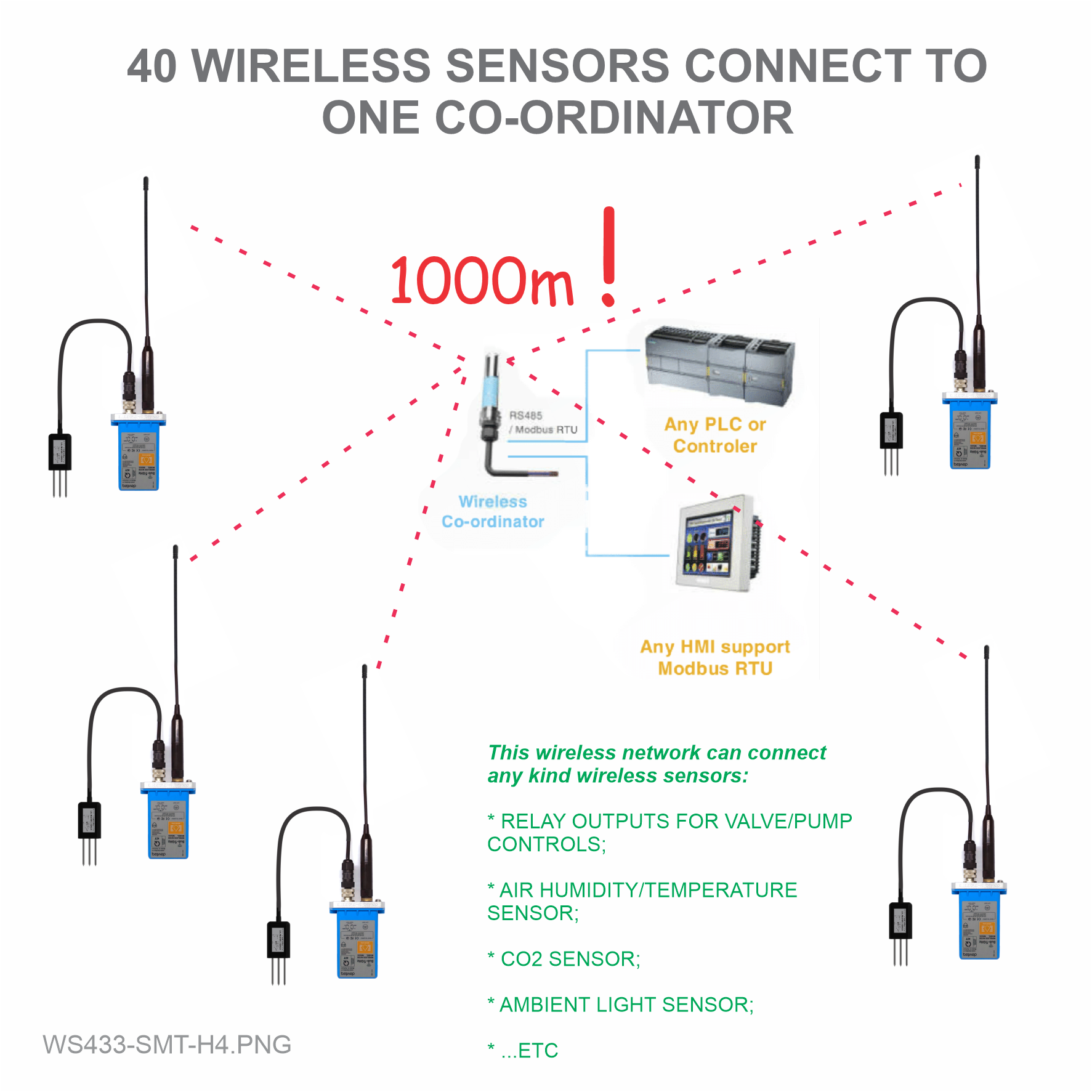 |
 |
5. Operation Principle
5.1 Add sensors node to Co-ordinator WS433-CL
5.1.1 Add Sensor Node ID automatically
 |
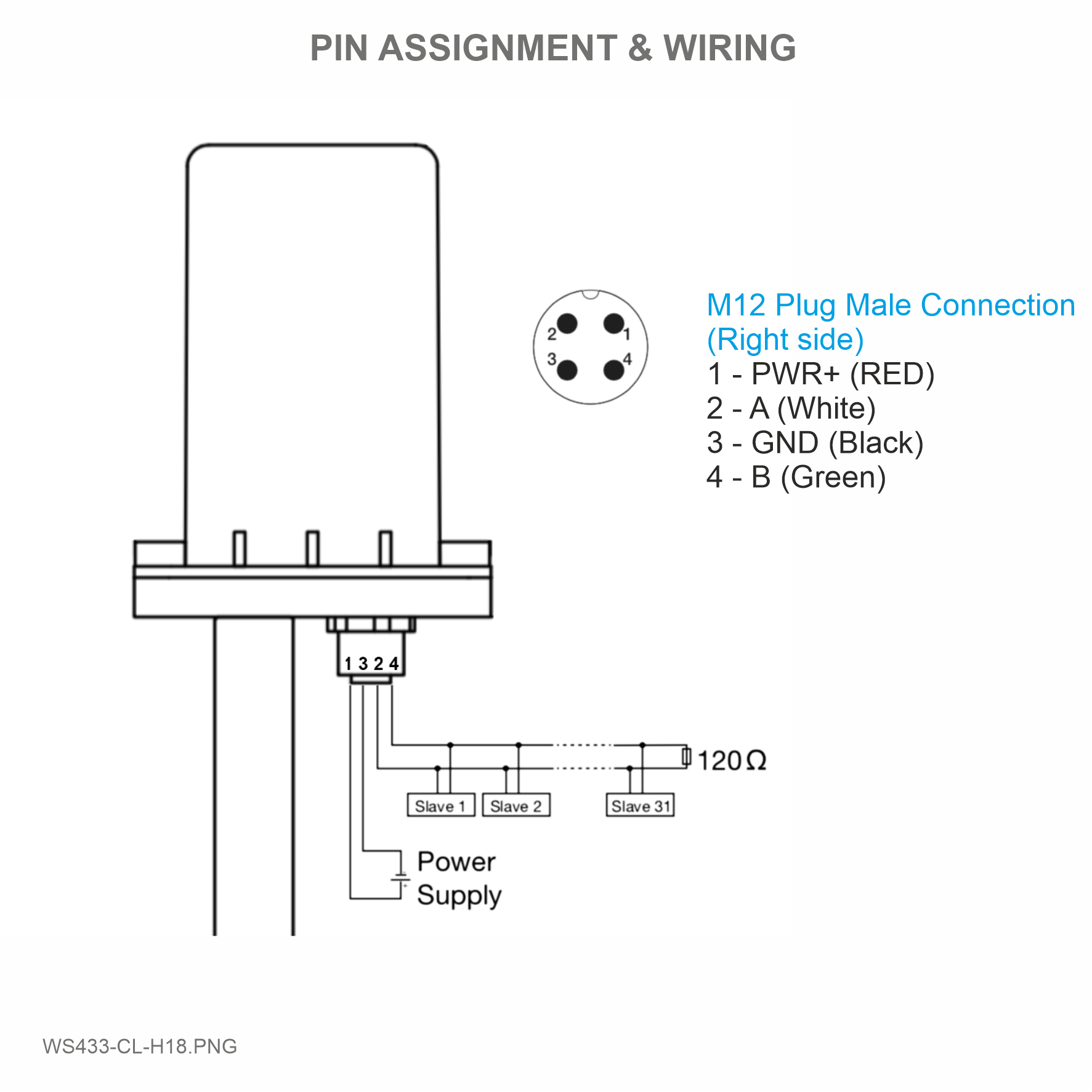 |
Step 1: After supplying power the Co-ordinator via M12 connector, the Node ID must be registered within the first 5 minutes, up to 40 WS.
Step 2: Mount the antenna on the sensor. Note: Use your hand to tighten the antenna on the sensor, not using tools.
Open the wireless sensor cover with hex key, then insert batteries.
 |
 |
 |
|
Step 3: After insert batteries, bring the wireless sensor closer to the Co-ordinator's antenna. If:
- Buzzer plays 1 peep sound, LED blink 1 time, that means registering Node ID on Co-ordinator successfully.
- Buzzer plays 2 peep sounds, LED blink 2 times, that this Node ID is already registered.
If you do not hear the "Peep" sound, please disconnect the power the co-ordinator, wait a few minute and try again.
Node id added in this way will be written to the smallest node_id_n address which is = 0.
Set Rssi_threshold (see RF MODE CONFIG (in the Modbus Memmap of WS433-CL), default -25): The case if Co-ordinator is on high position and need to add node sensor. We set the sensor as close as possible and set the Rssi_threshold to -80, -90 or -100 to increase the sensitivity to allow WS433-CL-04 can add sensors at a longer distance. After that, perform 2 steps of adding sensors and then reset Rssi_threshold = -25.
Enb_auto_add_sensors configuration (see RF MODE CONFIG (in the Modbus Memmap of WS433-CL)): In case you do not want to turn off the power WS433-CL, you can set Enb_auto_add_sensors = 1, this way we have 5 minutes to add nodes (add up to 40 nodes) . After 5 minutes Enb_auto_add_sensors will automatically = 0.
Memmap resgisters
You can download Modbus Memmap of WS433-CL9 with the following link:
https://filerun.daviteq.com/wl/?id=BKEaUzdArkoc0Hc7nfpRShdPVToVrqQZ
Please find the tab with Memmap matching the sensor you are using.
5.1.2 Add sensor node into WS433-CL-04 (1) through intermediate WS433-CL-04 (2) and Modbus
In case the sensor need to be added to WS433-CL-04 (1) has been installed in a high position, the sensor cannot be brought close to WS433-CL-04 (1). For more details:
5.2 Button Function
Open the cover of sensor then use the push button to set the data transfer speed for the first 30 seconds when the battery is first installed, after 30 seconds the push button function does not work.
- Press and hold the button for 2 seconds => LED blinks once => Release the button to set Data rate RF 50kbps.
- Press and hold the button for 5 seconds => LED blinks twice => Release the button to set Data rate RF 625bps.
- Press and hold the button for 10 seconds => LED blinks 3 times => Release the button to reset RF parameters (frequency, RF output power, data rate), if held for more than 30 seconds then the button function does not work.
Reset default WS433:
- Frequency: 433.92 MHz
- RF transmit power: 15 dBm
- RF data rate: 50 kbps
5.3 Configuration
5.3.1 Check after configuring the co-ordinator
- Num of Node will indicate the number of nodes managed by WS433-CL.
- Every time a node is added, the Num of Node will increase by 1.
- Every time a node is deleted, the Num of Node is reduced by 1.
- Writing Num of Node = 0 will delete all 40 node ids to 0.
- If you want to delete a node id, then write it = 0 with the Write function is 16 and the Read function is 3.
- See the section "Adding Wireless sensor (in the Modbus Memmap of WS433-CL)"
First, you need to prepare
Step 1: Connect Antenna, RS485 - configuration cable and power supply co-ordinator
 |
 |
 |
 |
Step 2: Open Modbus tool on PC
- You can download Daviteq Modbus Configuration Tool with the following link:
https://filerun.daviteq.com/wl/?id=qK0PGNbY1g1fuxTqbFW9SXtEvCw7bpc6
Template File: https://filerun.daviteq.com/wl/?id=hgrjOg3wwvyrvAZ54p8iZiFpDyXTcnec
How to use the Modbus configuration software
- Unzip file and run file application "Daviteq Modbus Configuration Tool Version"
- Choose COM Port (the Port which is USB cable plugged in)
- Set the BaudRate: 9600, Parity: none
- Click “ Connect “ untill the Status displays “disconnected” to “connected“. It means the WS433-CL-04 is being connected with computer;
- Next, we need to import the configuration file for WS433-CL-04 by importing the csv file: Go to MENU: FILE / Import New / => select the template file.
Step 2: Check information of sensor after adding S/N of each sensor
5.3.2 IO Wiring
WS433-SMT sensor connects to the sensor probe via M12 Connector.
 |
 |
Plug the sensor into the ground so that the metal poles of the sensor are deep in the ground.
6. Installation
6.1 Installation location
The bracket will be fixed on the wall or material with a flat surface with double-sided 3M tape (included in the accessory bag in a carton box) or 2 x M4 screws (supplied by the customer);
When using 3M double sided tape, please install the sensor at a height of 2 meters or less.
ATTENTION:
DO NOT install the Wireless sensor or its antenna inside a completed metallic box or housing, because the RF signal can not pass through the metallic wall. The housing is made from Non-metallic materials like plastic, glass, wood, leather, concrete, cement…is acceptable.
NOTE:
Co-ordinator WS433-CL must be placed at least 4 meters from the ground.
The WS433-SMT sensor must be located at least 2 meters above the ground.
6.2 Battery installation
Steps for battery installation:
Step 1: Using L hex key to unscrew M4 screws at the side of housing and carefully pull out the top plastic housing in the vertical direction
 |
 |
Step 2: Insert 02 x AA 1.5VDC battery, please take note the poles of battery
Step 3: Insert the top plastic housing and locking by L hex key
(NOTE: When reinstalling the cover, pay attention to put the PCB edge into the middle slot of the box inside as shown below)
7. Troubleshooting
| No. | Phenomena | Reason | Solutions |
| 1 | The status LED of wireless sensor doesn't light up |
|
|
| 2 | Wireless sensor not connected to co-ordinator |
|
|
8. Support contacts
|
Manufacturer Daviteq Technologies Inc Email: info@daviteq.com | www.daviteq.com
|
Distributor in Australia and New Zealand Templogger Pty Ltd Tel: 1800 LOGGER Email: contact@templogger.net |

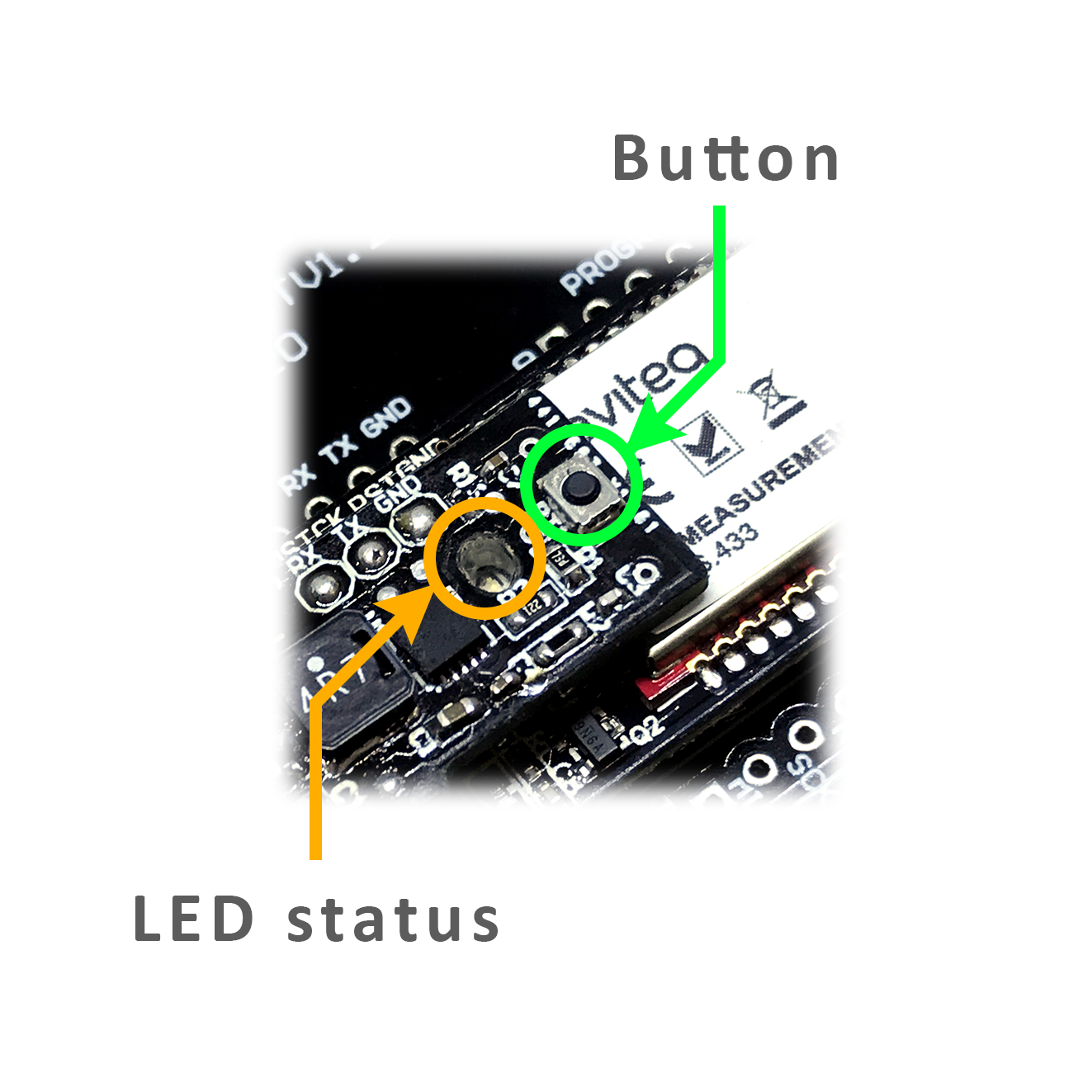
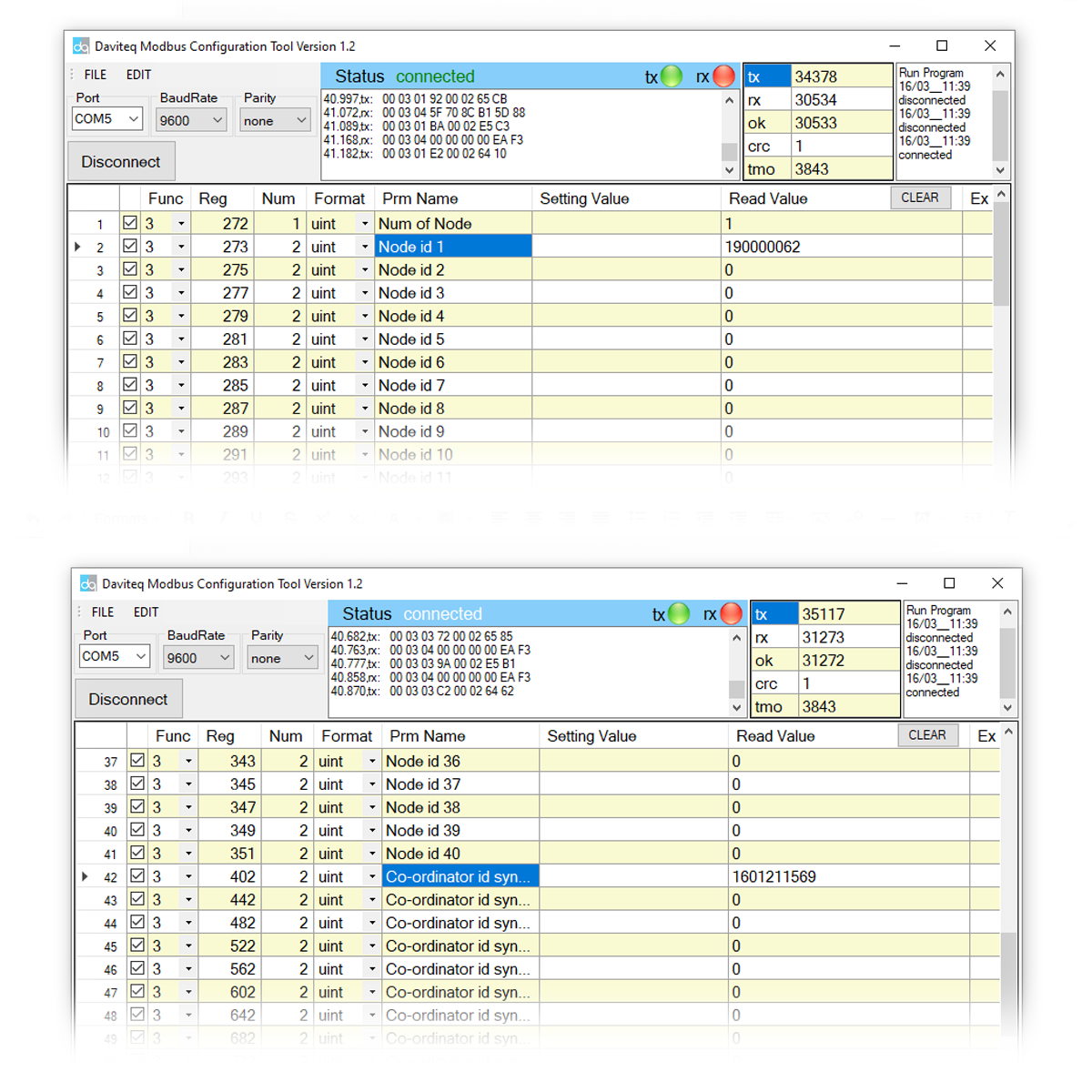

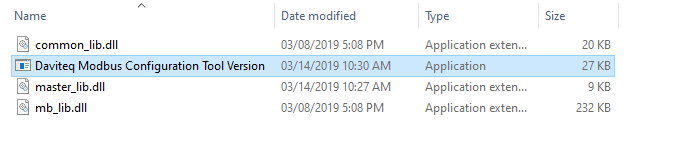
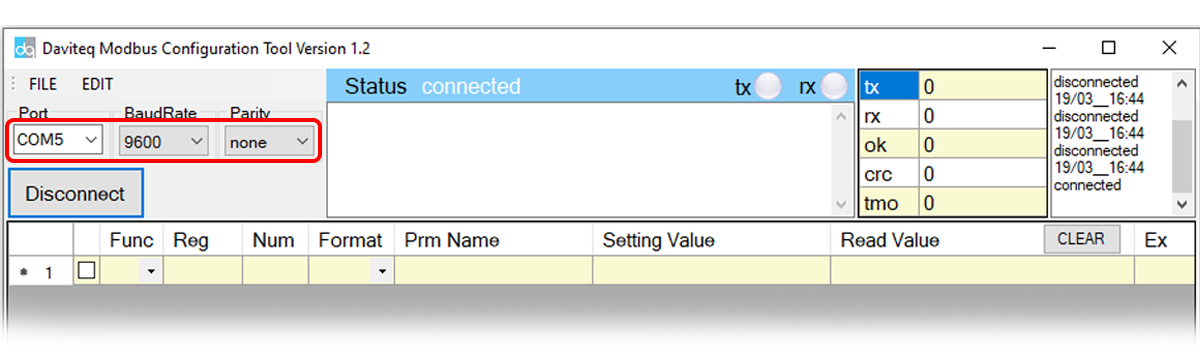
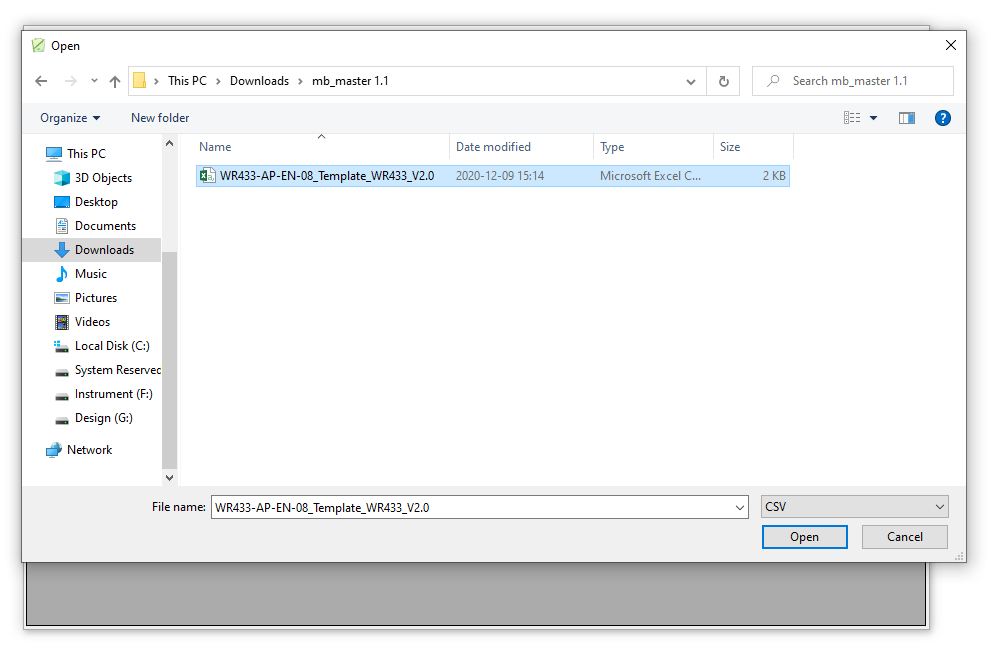


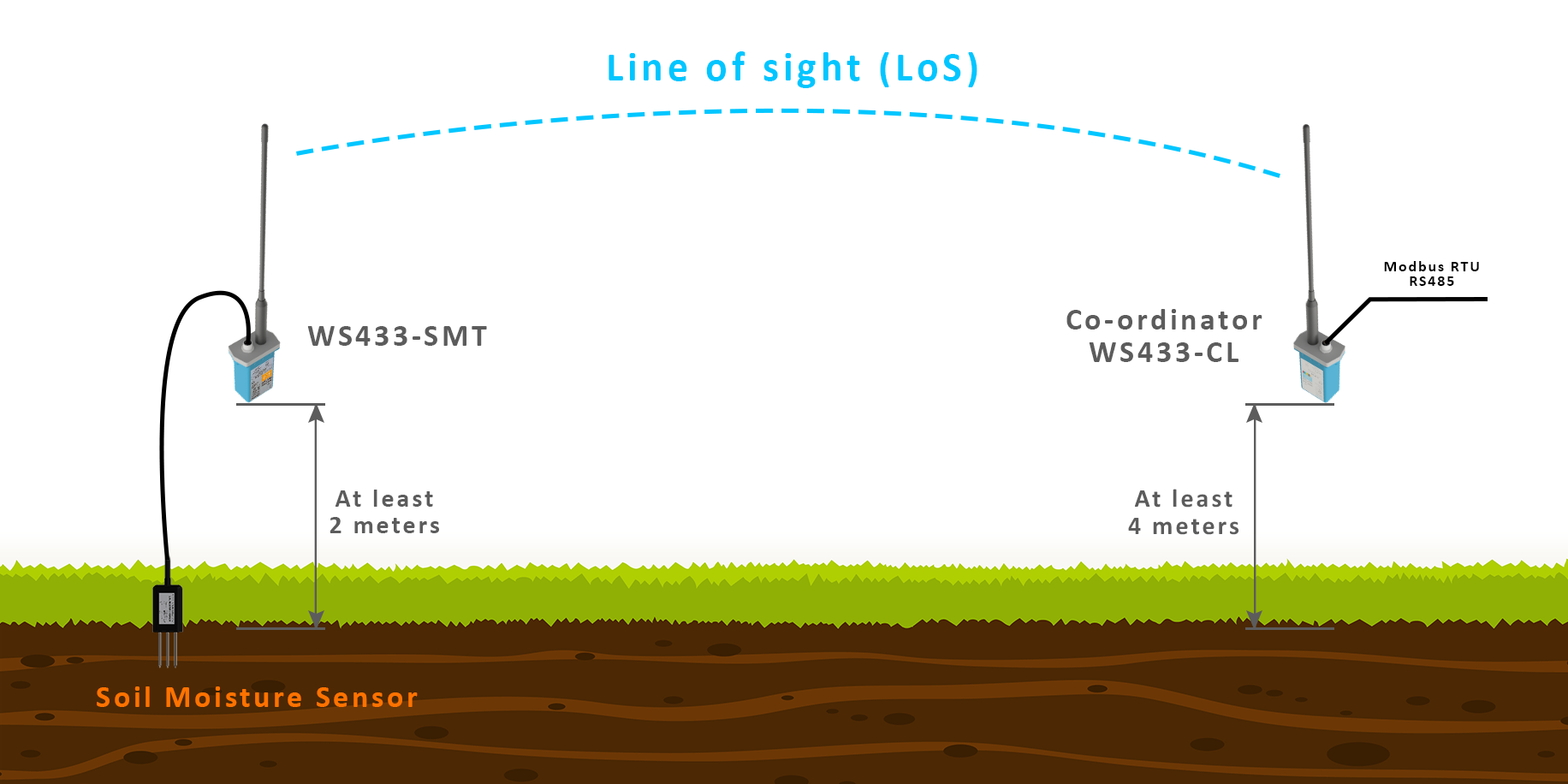




No Comments