USER GUIDE FOR WIRELESS CAPACITIVE SOIL MOISTURE SENSOR WS433-CAPSM
| WS433-CAPSM-MN-EN-01 |
NOV-2024 |
This document is applied for the following products
|
SKU |
WS433-CAPSM |
HW Ver. |
2.0 |
FW Ver. |
7.0 |
|
Item Code |
WS433-CAPSM-01 |
Wireless capacitive soil moisture sensor 433MHz, AA battery, IP 67, high performance coated sensor, integrated type |
|||
1. Functions Change Log
| HW Ver. | FW Ver. | Release Date | Functions Change |
| 2.0 | 7.0 | Nov-2024 |
|
2. Introduction
Wireless capacitive soil moisture sensor is a combination of wireless sensor transmitter WS433-M12F and capacitive soil moisture sensor, with built-in cost effective capacitive soil sensor to detect the soil moisture. It can be used for moisture monitoring in Green house, net house, plastic house, horticulture, agriculture...The wireless portion is Sub-GHz technology from Texas Instruments allows long range transmission at ultra-low power consumption. It will connect 2-way wirelessly to the wireless co-ordinator WS433-CL to send data and receiving the configuration. It can be configured the operation parameters like data sending interval, health check cycle...remotely from Globiots platform or via ModbusRTU software (thru the WS433-CL). Its default data rate is 50 kbps, can be switched to 625 bps to increase the communication range. It can last up to 10 years with a single AA battery.
 3. Specification
3. Specification
| SENSOR SPECIFICATION | |
| Moisture Measuring range | 0..50% moisture |
| Moisture Accuracy | +/- 5% of moisture |
| Moisture Repeatability | < 1% |
| Moisture Resolution | 0.1% |
| Ambient Temperature Measurement | -40 .. + 60 oC |
| Temperature accuracy | +/- 0.5 oC |
| Temperature resolution | 0.1 oC |
| Working temperature | -40 .. + 60 oC |
| WIRELESS TRANSMITTER SPECIFICATION: | |
| Data speed | Up to 50kbps |
| Tranmission distance, LOS | 1000m |
| Antenna | Internal Antenna |
| Battery | 01 x AA 1.5VDC, up to 10-year operation, depends on configuration |
| Frequency Band | ISM 433Mhz, Sub-GHz technology from Texas Instrument, USA |
| International Compliance | ETSI EN 300 220, EN 303 204 (Europe) FCC CFR47 Part15 (US), ARIB STD-T108 (Japan) |
| Vietnam Type Approval Certification | QCVN 73:2013/BTTTT, QCVN 96:2015/BTTTT (DAVITEQ B00122019) |
| Security Standard | AES-128 |
| Operating temperature of PCB | -15°C..+60°C (with AA L91 Energizer) |
| Housing | Poly-carbonate, IP67 |
| Product dimensions & weight | 260x30x30mm, < 250g (without battery) |
4. Typical Applications
 |
 |
 |
 |
5. Operation Principle
5.1 Measurement principle
A capacitive soil moisture sensor operates by measuring changes in capacitance, which is influenced by the soil's moisture content. Here's a detailed explanation of how it works:
Capacitance and Dielectric Constant
The sensor consists of two conductive plates (often copper traces) that form a capacitor. When inserted into the soil, the dielectric constant of the soil, which varies with moisture content, affects the capacitance between these plates.
Interaction with Water Molecules
As soil moisture increases, the dielectric constant of the soil also increases because water has a higher dielectric constant than dry soil. This change in the dielectric constant alters the capacitance value.
Signal Conversion
The sensor's electronics convert the capacitance value into a voltage or current signal. This signal is then processed to determine the soil moisture level.
RC Circuit
In some designs, the sensor uses an RC (resistor-capacitor) circuit. The charging and discharging time of the capacitor in this circuit changes with soil moisture, providing a measurable signal that correlates with moisture content.
Capacitive soil moisture sensors are widely used in agriculture and environmental monitoring to help manage irrigation and study plant growth under different moisture conditions.
5.2 Process of measurement
5.2.1 Measurement principle of Wireless Sensor
When the sensor sampling time interval is reached, For example 2 minutes, the node will wake up and switch ON the power supply to supply the energy to external sensor to start the measurement. Depends on the type and characteristic of external sensor, the sensor will take a certain time to finish the measurement.
For example: the measurement time is 200mS, after this time, the node will read the value of sensor, node will switch OFF power supply to external sensor to save energy.
The measured value is the raw value of the sensor. The measured value can be scaled according to the following formula:
Y = aX + b
-
-
-
-
- X: the raw value from the sensor
- Y: the calculated value will be sent to LoRaWAN Gateway in the payload data.
- a: constant (default value is 1)
- b: constant (default value is 0)
-
-
-
So, if there is no user setting for a and b ==> Y = X
The Y value will be compared with Lo and Hi threshold. Please refer below the graph of alarm processing.
Status bytes of sensor Node
| Error code | Description |
| 0 | No error |
| 1 | Just exchange the sensor module but node has not been reset ==> please take out the battery for 20s then install it again to reset node to recognize the new sensor module |
| 2 | Error, sensor port M12F shorted to GND |
| 3 | Error, sensor port M12F shorted to Vcc |
| 4 | Error, sensor port M12F shorted each other |
5.3 Add sensors node to Co-ordinator WS433-CL
5.3.1 Add Sensor Node ID automatically
 |
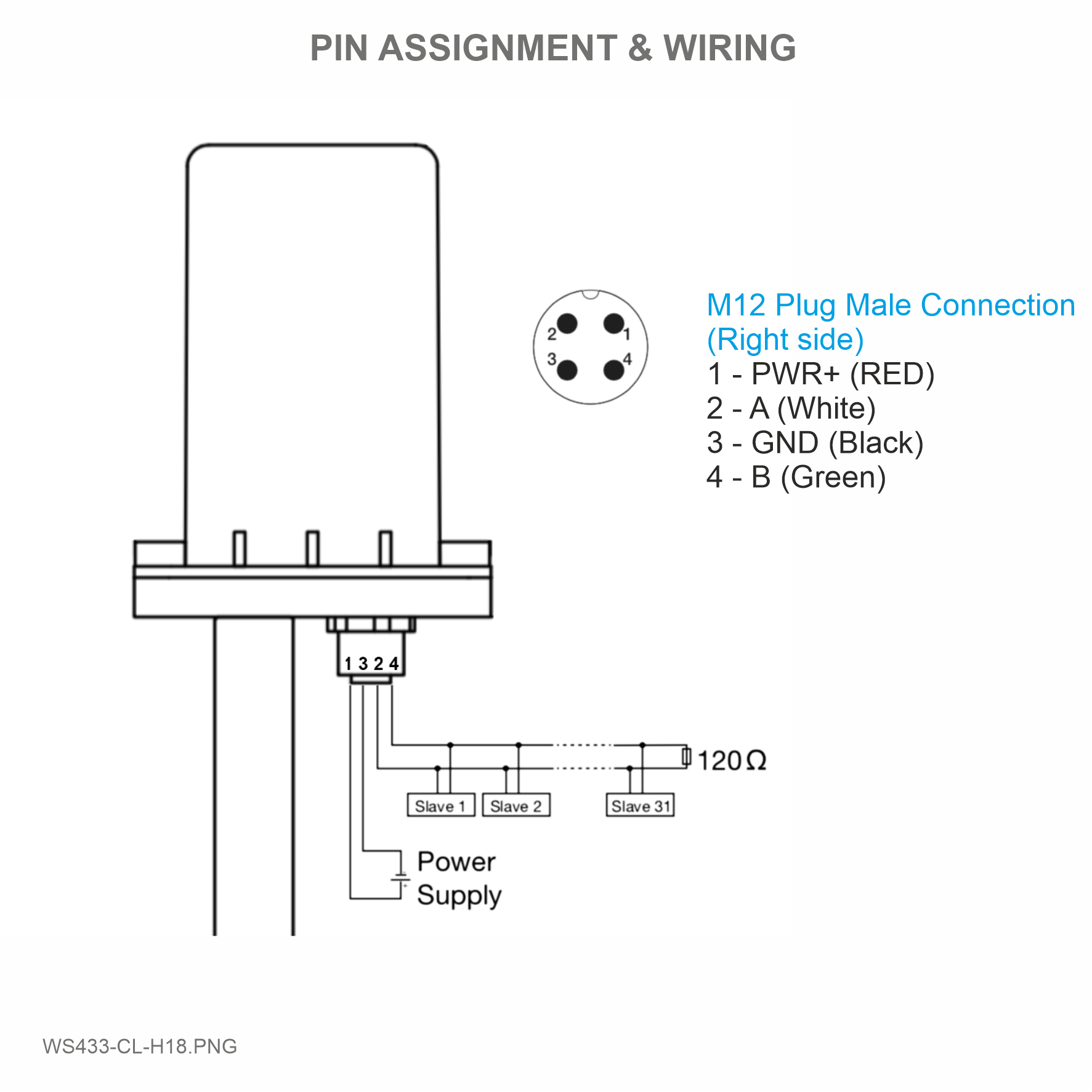 |
Step 1: After supplying power the Co-ordinator via M12 connector, the Node ID must be registered within the first 5 minutes, up to 40 WS.
Step 2: Bring the wireless sensor closer to the Co-ordinator's antenna then take off the wireless sensor battery, wait for 5s then insert the battery again. If:
- Buzzer plays 1 peep sound, LED blink 1 time, that means registering Node ID on Co-ordinator successfully.
- Buzzer plays 2 peep sounds, LED blink 2 times, that this Node ID is already registered.
If you do not hear the "Peep" sound, please disconnect the power the co-ordinator, wait a few minute and try again.
Node id added in this way will be written to the smallest node_id_n address which is = 0.
Set Rssi_threshold (see RF MODE CONFIG (in the Modbus Memmap of WS433-CL), default -25): The case if Co-ordinator is on high position and need to add node sensor. We set the sensor as close as possible and set the Rssi_threshold to -80, -90 or -100 to increase the sensitivity to allow WS433-CL-04 can add sensors at a longer distance. After that, perform 2 steps of adding sensors and then reset Rssi_threshold = -25.
Enb_auto_add_sensors configuration (see RF MODE CONFIG (in the Modbus Memmap of WS433-CL)): In case you do not want to turn off the power WS433-CL, you can set Enb_auto_add_sensors = 1, this way we have 5 minutes to add nodes (add up to 40 nodes) . After 5 minutes Enb_auto_add_sensors will automatically = 0.
Memmap resgisters
You can download Modbus Memmap of WS433-CL with the following link:
https://filerun.daviteq.com/wl/?id=5iGL0GKP3fBJ8Kl8791kJTUDRFij3Xbb
5.4 Button Function
Open the cover of sensor then use the push button to set the data transfer speed for the first 30 seconds when the battery is first installed, after 30 seconds the push button function does not work.
- Press and hold the button for 2 seconds => LED blinks once => Release the button to set Data rate RF 50kbps
- Press and hold the button for 5 seconds => LED blinks twice => Release the button to set Data rate RF 625bps
- Press and hold the button for 10 seconds => LED blinks 3 times => Release the button to reset RF parameters (frequency, RF output power, data rate), if held for more than 30 seconds then the button function does not work.
Reset default WS433:
Frequency: 433.92 MHz
RF transmit power: 15 dBm
RF data rate: 50 kbps
5.5 Configuration
5.5.1 Configuration Offline
First, you need to prepare
Num of Node will indicate the number of nodes managed by WS433-CL.
Every time a node is added, the Num of Node will increase by 1.
Every time a node is deleted, the Num of Node is reduced by 1.
Writing Num of Node = 0 will delete all 40 node ids to 0.
If you want to delete a node id, then write it = 0 with the Write function is 16 and the Read function is 3.
Step 1: Connect Antenna, RS485 - configuration cable and power supply co-ordinator
 |
 |
 |
 |
Step 2: Open Modbus tool on PC
- You can download Daviteq Modbus Configuration Tool with the following link:
https://filerun.daviteq.com/wl/?id=qK0PGNbY1g1fuxTqbFW9SXtEvCw7bpc6
Template File: https://filerun.daviteq.com/wl/?id=hgrjOg3wwvyrvAZ54p8iZiFpDyXTcnec
How to use the Modbus configuration software
- Unzip file and run file application "Daviteq Modbus Configuration Tool Version"
- Choose COM Port (the Port which is USB cable plugged in)
- Set the BaudRate: 9600, Parity: none
- Click “ Connect “ untill the Status displays “disconnected” to “connected“. It means the WS433-CL-04 is being connected with computer;
- Next, we need to import the configuration file for WS433-CL-04 by importing the csv file: Go to MENU: FILE / Import New / => select the template file.
Step 3: Configure parameters of the sensor.
Memmap registers
You can download Modbus Memmap of WS433-CL with the following link:
https://filerun.daviteq.com/wl/?id=5iGL0GKP3fBJ8Kl8791kJTUDRFij3Xbb
In the memmap file, refer to the Memmap of WS433-CL V2.0 sheet and11.CAPSM v7.0 sheet to configure the sensor's operating parameters accordingly.
The reference memmap addresses are based on the order of the sensors added in the Memmap file above
5.5.2 Typical sensor parameters:
|
Function Code (Read) |
Function Code (Write) |
# of register |
Byte Size |
Description |
Value Range |
Default |
Format |
Property |
Explanation |
|
4 |
|
1 |
2 |
%Battery of sensor Node |
10,30,60,99 |
|
uint16 |
Read |
Battery level, only 04 levels: 10%, 30%, 60% and 99% (full). When 10% ==> Need to replace the battery |
|
4 |
|
2 |
4 |
Soil moisture of sensor Node (parameter 1) |
|
|
float |
Read |
Soil moisture. This value is parameter 1 of a wireless sensor node, unit of ‰ |
|
4 |
|
2 |
4 |
Soil temperature of sensor Node (parameter 2) |
|
|
float |
Read |
Soil temperature, unit of oC. This value is parameter 2 of a wireless sensor node |
|
3 |
1 |
2 |
Data status of Node |
0-9, 99 |
byte |
Read |
0-9: Interval updated data 99: Disconnected |
||
|
3 |
1 |
2 |
RF Signal strength of Node |
0-4 |
byte |
Read |
From 0 to 4 with 0 is being lost connection RF and 4 is the strongest RF |
||
|
3 |
16 |
1 |
2 |
Cycle_wakeup |
1-3600(s) |
120 |
uint16 |
Read/Write |
Every time interval of Cycle_wakeup, sensor node would ONLY send data to co-ordinator if the new measured value was changed more than the Delta value of the last measured value. Default Cycle_wakeup is 120 seconds (Recommended : 900 seconds) |
|
3 |
16 |
1 |
2 |
Cycle_healthsta |
60-7200(s) |
600 |
uint16 |
Read/Write |
Every time interval of Cycle_healthsta, sensor node will absolutely send data to co-ordinator regardless any condition |
|
3 |
16 |
2 |
4 |
Radio frequency |
433.05-434.79, 433 Mhz |
433.92 |
float |
Read/Write |
Configure the operating frequency of wireless sensor by Co-ordinator, should be configured from 433.05-434.79 MHz, only for advanced users |
6. Installation
6.1 Installation location
Wireless sensor utilize the ultra-low power 433Mhz RF signal to transmit/receive data with Wireless co-ordinator.
To maximize the distance of transmission, the ideal condition is Line-of-sight (LOS) between the Wireless sensor and Gateway. In real life, there may be no LOS condition. However, the two modules still communicate each other, but the distance will be reduced significantly.
ATTENTION:
DO NOT cover the Wireless sensor or its antenna inside a completed metallic box or housing, because the RF signal can not pass through the metallic material.
NOTE:
Integrated WS433-CL / iConnector Coordinator The coordinator must be placed at least 4 meters above the ground and the sensor clearly visible.
6.2 Process mounting
WARNINGS:
1. Please make sure the fluid is suitable with the wetted materials of the sensor. Please refer sensor specification;
2. Please make sure that the operating ambient temperature is right for the sensor. Please refer to the sensor's specifications;
3. Prepare the professional tools for installation. The inappropriate tools may cause damage to the sensor.
Sensor part is buried under soil surface
6.3 Battery installation
Steps for battery installation:
Step 1: Using Philips screw driver to unscrew M2 screw at the side of housing.
Step 2: Pull out the cover then insert the AA 1.5VDC battery, please take note the poles of the battery.
ATTENTION:
Because of O-ring, it requires to have much pulling force at the beginning, therefore please do it carefully to avoid the damage of circuit board which is very thin (1.00mm);
REVERSED POLARITY OF BATTERIES IN 10 SECONDS CAN DAMAGE THE SENSOR CIRCUIT !
Step 3: Insert the top plastic housing and locking by M2 screw
7. Troubleshooting
| No. | Phenomena | Reason | Solutions |
| 1 | The status LED of wireless sensor doesn't light up |
|
|
| 2 | Wireless sensor not connected to co-ordinator |
|
|
8. Support contacts
|
Manufacturer Daviteq Technologies Inc Email: info@daviteq.com | www.daviteq.com |
Distributor in Australia and New Zealand Templogger Pty Ltd Tel: 1800 LOGGER Email: contact@templogger.net |

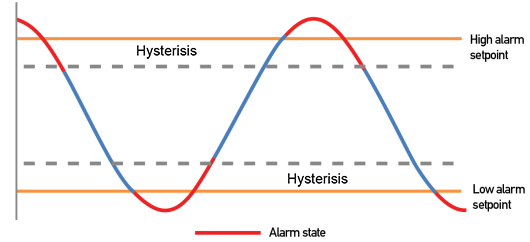


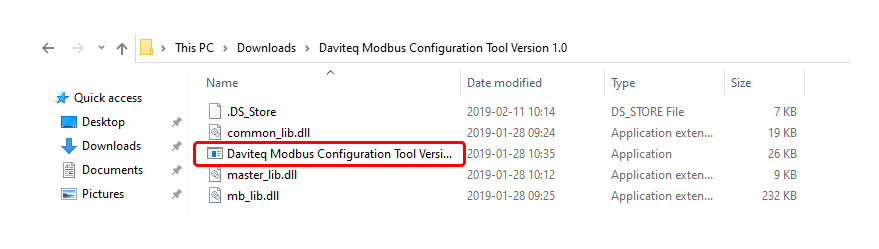
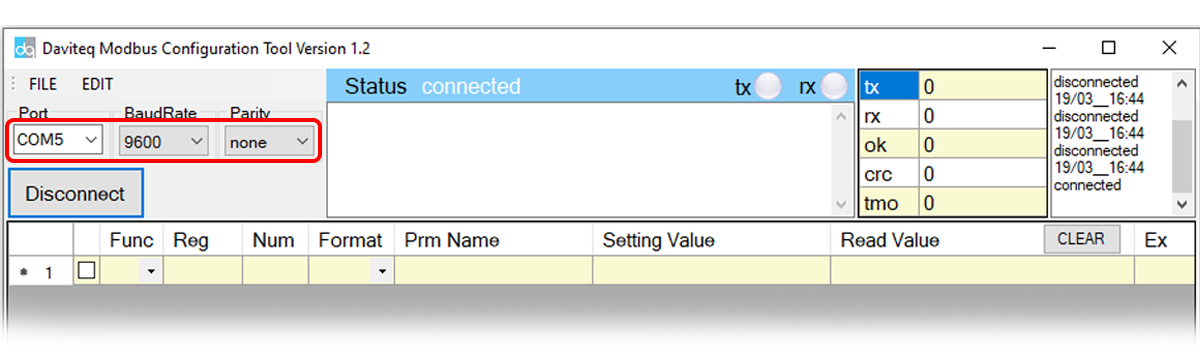
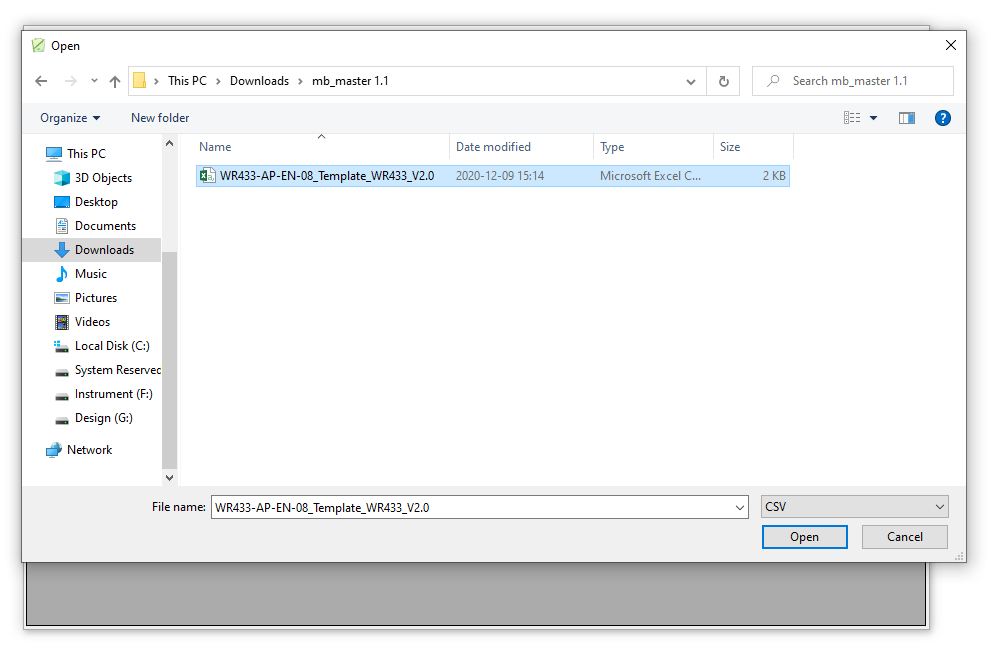


No Comments