USER GUIDE FOR SIGFOX PIEZO-ELECTRIC 10KHZ VIBRATION SENSOR WSSFC-V1A
THIS IS OBSOLETE MANUAL
Please access https://www.iot.daviteq.com/wireless-sensors for updated manual
| WSSFC-V1A-MN-EN-01 |
MAY-2021 |
This document is applied for the following products
| SKU | WSSFC-V1A | HW Ver. | 1.1 | FW Ver. |
1.0
|
| Item Code |
WSSFC-V1A-9-01 |
SIGFOX PIEZO-ELECTRIC 10KHZ VIBRATION SENSOR, +/- 25G, INTERNAL ANTENNA, TYPE AA BATTERY 1.5VDC, IP67, RC2-RC3-RC4-RC5 ZONES |
|||
| WSSFC-V1A-8-01 |
SIGFOX PIEZO-ELECTRIC 10KHZ VIBRATION SENSOR, +/- 25G, INTERNAL ANTENNA, TYPE AA BATTERY 1.5VDC, IP67, RC1-RC6-RC7 ZONES |
||||
0. Configuration Check List
|
STEP 1: Select RC |
|
|
1. Select RC zone using Modbus Configuration Cable |
RC zones selection 1, 2, 4 is RCZ1, RCZ2, RCZ4 (refer to register address 270)
|
| 2. Select RC zone using button | Refer to the button configuration |
|
STEP 2: Check ID and PAC |
|
|
Use Modbus Configuration Cable to read the ID and PAC values |
Refer to register address 8 and 10 (DEC) |
|
STEP 3: Configure the sensor's operating parameters |
|
| Configure parameters like cycle send data, alarm, a, b,... | Refer to the configuration section using the Modbus Configuration Cable |
|
STEP 4: Add device to Backend Sigfox |
|
| refer to section 5.4 for details |
1. Functions Change Log
| HW Ver. | FW Ver. | Release Date | Functions Change |
| 1.1 | 1.0 | DEC-2020 |
2. Introduction
WSSFC-V1A is a cost effective, Sigfox accelerometer single-axis vibration sensor designed for condition monitoring and preventive maintenance applications. The piezo-electric accelerometer is available in ranges ±25g or 50g and features a flat frequency response up to >10kHz. Its accelerometer feature a stable piezo-ceramic crystal in shear mode with low power electronics, sealed in a fully hermetic package. The Piezo Electric technology incorporated in the WSSCF-V1A accelerometer has a proven track record for offering the reliable and long-term stable output required for condition monitoring applications. The accelerometer is designed and qualified for machine health monitoring and has superior Resolution, Dynamic Range and Bandwidth to MEMS devices. Beside that it can also measure the temperature at mounting point. With Ultra-low power design and smart firmware allow the complete Wireless and Sensor package run on 2 x AA battery up to 10 years. It can support all regions of Sigfox network in over the World, RC1, RC2, RC3, RC4, RC5, RC6, RC7.
3. Specification
| SENSOR SPECIFICATION | |
| Sensor technology | Hermetically Sealed, Piezo-Ceramic Crystal, Shear Mode |
| Acceleration Range and Shock Limit (g) | ±25 or 50, 10,000 |
| Frequency Response and Resonant Frequency (Hz) | 2-10000, >30000 |
| Non-Linearity, Transverse Sensitivity | ±2%FSO, < 5% |
| Temperature measuring and operating range, accuracy & resolution (°C) | -40.. +85, +/- 0.5, 0.125 |
| Sensor Material, mousing protection and mounting | 304SUS, IP67, M6 Screw |
| *Notes | All above values are typical at +24°C, 80Hz |
| Connector | M12-M 4-pin, Coding A |
| Extended cable (optional) | 2m cable with M12-F and M12-M at two ends |
| SIGFOX SPECIFICATION | |
| Sigfox zones | select RC2-RC3-RC4-RC5 or RC1-RC6-RC7 |
| Antenna | Internal Antenna 2 dbi |
| Configuration | via offline USB cable (PC software is supplied at free) |
| Battery | 02 x AA Type 1.5VDC, working time up to 10 years (depends on configuration) |
| RF Module complies to | CE, FCC, ARIB |
| Working temperature | -40oC..+60oC (using Energizer Lithium Ultimate AA battery) |
| Dimensions | H106xW73xD42 |
| Net-weight | 190 grams |
| Housing | Aluminum+Polycarbonate, IP67 |
| Mounting | Wall mount bracket |
4. Dimensions
5. Operation Principle
Upon power on, the Sigfox node has 60 seconds to wait for off-line configuration (via cable with ModbusRTU protocol).
After that, Sigfox node will send the first message to Base station.
Then during the operation, there are 03 cases of sending data to base station:
1. When the sensor sampling time interval is reached, the Sigfox node will read the data from Input or sensor and performing the calculation. After that it will check calculated value with alarm thresholds. If the calculated was out off the threshold values (Lo or Hi), called alarm, and the number of times of alarm did not pass the limit of number of alarms, then it will send data to Base station immediately;
NOTE:
Once sending the data to base station by this alarm event, the timer of sending time interval will be reset;
2. When the sending time interval is reached, it will send data to Base station immediately, regardless of value;
3. By using the magnet key, the Sigfox node can be triggered to send data to base station immediately. There will be a beep sound from the buzzer meaning the data has been sent.
NOTE:
Once sending the data to base station by the magnet key, the timer of sending time interval will be reset;
The shortest time interval between the two manual triggers is 15s. if shorter than 15s, there will be no data sending and you will not hear the beep sound.
 |
 |
5.1 LED meaning
- RC1: RED colour
- RC2: GREEN colour
- RC4: BLUE colour
5.2 Button Function
5.2.1 Menu configuration
There are 3 configuration menus: tx_repeat, downlink_flag, radio configuration.
5.2.1.1 tx_repeat
Press and hold the button 2s -> When the Red LED is on, it means entering the tx_repeat configuration menu. Then release to configure it.
Press to configure. After pressing if the Red LED flashes once, tx_repeat = 0 (send 1 time). After pressing if the Red LED blinks twice, it is tx_repeat = 1 (send 3 times).
5.2.1.1 downlink_flag
Press and hold the button 5s -> When the Green LED is on, it means entering the downlink_flag configuration menu. Then release to configure it.
Press to configure. After pressing if the Green LED flashes once, it is downlink_flag = 0 (downlink is not allowed). After pressing if the Red LED blinks twice, it is downlink_flag = 1 (downlink is allowed).
5.2.1.1 radio configuration
Press and hold the button 10s -> Blue LED is on, it means entering the Radio Configuration menu. Then release to configure it.
Press to configure. After pressing if the Blue LED blinks once, it is Radio Configuration = 1. After pressing if the Blue LED flashes twice, it is Radio Configuration = 2. After pressing if the Blue LED flashes 4 times, it is Radio Configuration = 4.
5.2.2 Exit the menu:
There are 3 ways to exit the menu:
- Press and hold for 3s, the LED turns off to exit the menu;
- Wait 30 seconds, then exit the menu;
- Take out the battery, it all starts over (outside the menu)).
5.3 RC technical details
The RF transmit power will be automatically set as the max value as allowed by the Zone.
Sigfox Radio Configuration (RC) defines the radio parameters in which the device shall operate: Sigfox operating frequencies, output power, spectrum access mechanism, throughput, coexistence with other radio technologies, etc.
Each radio configuration includes 4 uplink classes: 0u, 1u, 2u, and 3u.
The Sigfox network globally works within the ranges from 862 to 928 MHz. But not all RCs require such a wide range of operation.
| RC1 | RC2 | RC4 | |
|---|---|---|---|
| Uplink center frequency (MHz) | 868.130 | 902.200 | 920.800 |
| Downlink center frequency (MHz) | 869.525 | 905.200 | 922.300 |
| Uplink data rate (bit/s) | 100 | 600 | 600 |
| Downlink data rate (bit/s) | 600 | 600 | 600 |
| Sigfox recommended EIRP (dBm) | 16 | 24 | 24 |
| Specifics | Duty cycle 1% * | Frequency hopping ** | Frequency hopping ** |
* Duty cycle is 1% of the time per hour (36 seconds). For an 8 to 12 bytes payload, this means 6 messages per hour, 140 per day.
** Frequency hopping: The device broadcasts each message 3 times on 3 different frequencies. Maximum On time 400 ms per channel. No new emission before 20 s.
*** Listen Before Talk: Devices must verify that the Sigfox-operated 200 kHz channel is free of any signal stronger than −80 dBm before transmitting.
Sigfox’s high limit EIRP recommendation is included in each column although regulations sometimes allow for more radiated power than the Sigfox recommendation.
Sigfox’s recommendation is set to comply with the Sigfox technological approach of:
- Low current consumption
- Balanced link budget between uplink and downlink communication
5.4 Add a device to the Backend Sigfox
Step 1: Log in to the sigfox backend website
Step 2: Click on Device
Step 3: Click New → Select a group
Step 4: Fill in the required information
Note: Some of our products may not have end product certification in time, to add the product to Backend Sigfox please follow the steps below.
Click on the text as shown below
Check the box as shown below to register as a prototype
5.5 Measurement principle of Sigfox Vibration Sensor
When the time interval is reached, for example 30 minutes, the Sigfox node will wake up and switch ON the power supply to supply the energy to vibration sensor module to start the measurement. Depends on the type and characteristic of external sensor, the sensor will take a certain time to finish the measurement.
With vibration sensor, here are the 8 measurement values:
-
- Acceleration Peak (m/s2)
- Acceleration RMS (m/s2)
- Velocity Peak (mm/s)
- Velocity RMS (mm/s)
- Displacement Peak-Peak (um)
- Displacement RMS (um)
- Base vibration frequency (Hz)
- Temperature (oC)
Because the Payload of Sigfox sensor is limited by 12 bytes, we use the first 02 bytes for Sensor information and status, the rest 10 bytes will store measurement value. With above 8 measurement values, we have to device it into 03 datagrams. Each datagram will be sent each time.
Values to be sent in Datagram 1:
-
- Velocity RMS (mm/s)
- Acceleration Peak (mm/s)
- Frequency (Hz)
Values to be sent in Datagram 2:
-
- Velocity Peak (mm/s)
- Acceleration RMS (m/s2)
- Temperature (oC) (Real Temperature value = Temperature value / 10)
Values to be sent in Datagram 3:
-
- Displacement Peak-Peak (um)
- Displacement RMS (um)
- Frequency (Hz)
User can configure the Sigfox node to send any number of datagram, but minimum is Datagram 1. The configuration can be done offline via cable & software OR via downlink.
5.6 Payload Data
The following is the format of payload data will be sent to Sigfox server.
5.6.1 Payload for uplink 12 bytes
|
Sensor type (1 byte) |
Status + Datagram (1 byte) |
Parameter 1 (4 bytes) |
Parameter 2 (4 bytes) |
Parameter 2 (2 bytes) |
| Data | Size | Bit | Format | Meaning |
|
Sensor type |
1 byte |
all |
Uint8 |
Sensor type:
|
|
Status: battery level |
2 bits |
Bit 7 and 6 |
|
Battery capacity in 04 levels
|
|
Status: error |
2 bits |
Bit 5 and 4 |
|
Node status
|
|
Datagram |
4 bits |
Bit 3 to 0 |
|
Datagram |
|
Parameter 1 |
4 bytes |
all |
Float |
Datagram 1 : Velocity RMS (mm/s) Datagram 3 : Displacement Peak-Peak (um) |
|
Parameter 2 |
4 bytes |
all |
Float |
Datagram 1 : Acceleration Peak (mm/s) Datagram 3 : Displacement RMS (um) |
|
Parameter 3 |
2 bytes |
all |
Datagram 1 : uint16; Datagram 2 : int16; Datagram 3 : uint16 |
Datagram 1 : Frequency (Hz) Real Temperature value = Temperature value / 10 Datagram 3 : Frequency (Hz) |
5.6.2 Payload for Downlink, length is 8 bytes.
The Sigfox node is only able to receive max 04 downlinks a day, each downlink will be waiting in every 06 hours.
User can set the down link data in Sigfox back-end system in advance, whenever the Sigfox node connected to base stations and with downlink waiting is enable at that time (one time in 6 hours), the downlink data will be loaded to Sigfox node.
The downlink data can be any configuration parameter.
Please pay attention when send downlink data. If there was a mistake in sending wrong data, it would cause the Sigfox node not working properly and user need to configure it by offline cable!!!
Downlink payload format:
|
Prm_adr (1 byte) |
Prm_len (1 byte) |
Prm_value (6 bytes) |
Examples of Downlink data to configure the Sigfox node:
|
Prm_name |
Prm_adr |
Prm_len |
Comment |
|
cycle_send_data |
0x12 |
0x04 |
to configure the interval time of data sending, in seconds. |
|
Enb_datagram |
0x44 |
0x02 |
to configure which datagram to be sent. |
Explain for Enb_datagram:
- bit 0 = 1: enable datagram 1
- bit 0 = 0: disable datagram 1
- bit 1 = 1: enable datagram 2
- bit 1 = 0: disable datagram 2
- bit 2 = 1: enable datagram 3
- bit 2 = 0: disable datagram 3
Some examples of Enb_datagram:
Enb_datagram = 0x0000 ==> Only datagram 1 will be sent.
Enb_datagram = 0x07 = 0b00000111 ==> Enable 3 datagrams
-
- At 1st cycle_send_data , Sigfox V1A will send datagram 1
- At 2nd cycle_send_data , Sigfox V1A will send datagram 2
- At 3rd cycle_send_data , Sigfox V1A will send datagram 3
- At 4th cycle_send_data , Sigfox V1A will send datagram 1 and so on.
Enb_datagram = 0x05 = 0b00000101 ==> Enable datagram 1 and 3, disable datagram 2
-
- At 1st cycle_send_data , Sigfox V1A will send datagram 1
- At 2nd cycle_send_data , Sigfox V1A will send datagram 3
- At 3rd cycle_send_data , Sigfox V1A will send datagram 1
- At 4th cycle_send_data , Sigfox V1A will send datagram 3 and so on.
6. Offline configuration
Using the configuration cable to connect to the sensor as below picture.
Serial port configuration on computer: 9600 baud, None parity, 1 stop bit.
Reading data by Function 3.
Writing data by Function 16.
During connection with Modbus configuration tool, the Sigfox node will send all data in realtime: Battery, Battery level, Vref, Button status, reed switch status, PCB temperature, Measured value, alarm status.
Step to configure & check data:
NOTE:
The Modbus configuration can be done in the first 60s after power up the Sigfox node. After 60s, if user can not finish the configuration, user need to reset the power of Sigfox node again, by removing battery in at least 15s.
Step 1: Install the Modbus Configurator Software in the link below
https://filerun.daviteq.com/wl/?id=qK0PGNbY1g1fuxTqbFW9SXtEvCw7bpc6
How to use the Modbus configuration software
Step 2: Plug the configuration cable to Computer via USB port;
Step 3: Open the housing;
Step 4: Plug the connector to the configuration port;
Step 5: Import the configuration file by importing the csv file: Go to MENU: FILE / Import New / => select the file with name CONFIGURATION TEMPLATE FILE FOR SIGFOX.csv (in the link below). Then click Connect;
CONFIGURATION TEMPLATE FILE FOR SIGFOX WSSFC-V1A.csv
Here is the table of Data will be read by Modbus tool
| Modbus Register (Decimal) | Modbus Register (Hex) | Function Code | # of Registers | Description | Range | Default | Format | Property | Comment |
| 0 | 0 | 3 | 2 | device info | string | Read | Product name | ||
| 2 | 2 | 3 | 4 | firmware version | string | Read | |||
| 6 | 6 | 3 | 2 | hardware version | string | Read | |||
| 8 | 8 | 3 | 2 | device ID | hex | Read | Product ID | ||
| 10 | A | 3 | 4 | device PAC | hex | Read | Product PAC | ||
| 14 | E | 3 | 1 | sen_type | 1-255 | uint16 | Read | Sensor or Input Type | |
| 15 | F | 3 | 1 | batt level | 0-3 | uint16 | Read | Battery level | |
| 16 | 10 | 3 | 1 | err_status | 0-1 | uint16 | Read | Sensor error code | |
| 23 | 17 | 3 | 1 | batt % | 10%, 30%, 60%, 99% | uint16 | Read | Battery % | |
| 24 | 18 | 3 | 2 | batt volt | 0-3.67 vdc | float | Read | Battery Voltage | |
| 26 | 1A | 3 | 2 | temp | oC | float | Read | RF module temperature | |
| 28 | 1C | 3 | 1 | vref | 0-3.67 vdc | uint16 | Read | Vref of RF Module | |
| 29 | 1D | 3 | 1 | btn1 status | 0-1 | uint16 | Read | Button status, 0: released, 1: pressed | |
| 30 | 1E | 3 | 1 | btn2 status | 0-1 | uint16 | Read | Reedswitch status, 0: opened, 1: closed |
Here is the table for Configuration:
| Modbus Register (Decimal) | Modbus Register (Hex) |
Function Code (Read) |
Function Code (Write) |
# of Registers | Description | Range | Default | Format | Property | Comment |
| 270 | 10E | 3 | 16 | 1 | Radio Configuration | 1-6 | 4 | uint16 |
Read/ Write |
RC zones selection 1, 2 ,4 is RCZ1, RCZ2, RCZ4 |
| 271 | 10F | 3 | 16 | 1 | tx_power | 20 | int16 |
Read/ Write |
RF Tx power | |
| 272 | 110 | 3 | 16 | 1 | tx_repeat | 0-1 | 1 | uint16 |
Read/ Write |
Number of repeat, 0: 1 time, 1: 3 repeats |
| 273 | 111 | 3 | 16 | 1 | downlink_flag | 0-1 | 0 | uint16 |
Read/ Write |
1: enable Downlink, 0: disable Downlink (Fw v1.0 hasn't got Downlink function) |
| 274 | 112 | 3 | 16 | 2 | cycle_send_data | 900 | uint32 |
Read/ Write |
Data sending cycle, in seconds | |
| 278 | 116 | 3 | 16 | 1 | alarm_limit | 44 | uint16 |
Read/ Write |
Limit number of alarm sending in 24h | |
| 280 | 118 | 3 | 16 | 2 | sensor1: sampling_rate | 120 | uint32 |
Read/ Write |
Sensor/Input 1 sampling rate, in seconds | |
| 282 | 11A | 3 | 16 | 2 | sensor1: calc_time | 100 | uint32 |
Read/ Write |
Measurement time of sensor/input 1, in ms | |
| 324 | 144 | 3 | 16 | 1 | enb_datagram | 0x0001 | hex |
Read/ Write |
bit 0 = 1: enb datagram 1 bit 0 = 0: dis datagram 1 bit 1 = 1: enb datagram 2 bit 1 = 0: dis datagram 2 bit 2 = 1: enb datagram 3 bit 2 = 0: dis datagram 3 enb_datagram = 0x0000: emb datagram 1 |
7. Installation
7.1 Locate the good place for Radio signal
To maximize the distance of transmission, the ideal condition is Line-of-sight (LOS) between the Sigfox sensor and Base station. In real life, there may be no LOS condition. However, the Sigfox sensor still communicate with Base station, but the distance will be reduced significantly.
ATTENTION:
DO NOT install the Sigfox sensor or its antenna inside a completed metallic box or housing, because RF signal can not pass through metallic wall. The housing is made from Non-metallic materials like plastic, glass, wood, leather, concrete, cement…is acceptable.
7.2 Process mounting
WARNING:
- The sensor should be mounted on an oil-free and grease-free surface as close to the source of vibration as possible.
- For best results, the sensor should be mounted via a drill hole and have an M6x1.0 threaded hole (an adapter can be used) attached directly to the housing.
- Please make sure that the operating ambient temperature is within the specification of sensor.
Prepare the professional tools for installation. The inappropriate tools may cause damage to the sensor.
DANGER: Do not twist the upper part of sensor, only screwing the sensor by using the HEX wrench with the lower HEX part of sensor.
7.3 Battery installation
Steps for battery installation:
Step 1: Using L hex key to unscrew M4 screws at the side of the housing and carefully pull out the top plastic housing in the vertical direction
Step 2: Insert 02 x AA 1.5VDC battery, please take note the poles of the battery
ATTENTION:
REVERSED POLARITY OF BATTERIES IN 10 SECONDS CAN DAMAGE THE SENSOR CIRCUIT!!!
Step 3: Insert the top plastic housing and locking by L hex key
ATTENTION:
When reinstalling the cover, pay attention to put the PCB edge into the middle slot of the box inside as shown below)
8. Troubleshooting
| No. | Phenomena | Reason | Solutions |
| 1 | Node does not send RF to base station periodically, LED does not blink |
|
|
| 2 | Node does not send RF to base station according to the alarm, LED does not blink |
|
|
| 3 | Node does not send RF to base station when activated by the magnetic switch, LED does not blink |
|
|
| 4 | Node has blinked LED when sending RF but the base station cannot received |
|
|
| 5 | Node has sent RF but the LED does not blink |
|
|
| 6 | The measurement values from sensor do not change, keep constant values for long time |
|
|
| 7 | The node does not send RF and the RF module is hot |
|
|
| 8 | RSSI is weak and often loses data |
|
|
9. Support contacts
|
Manufacturer Daviteq Technologies Inc Email: info@daviteq.com | www.daviteq.com
|
Distributor in Australia and New Zealand Templogger Pty Ltd Tel: 1800 LOGGER Email: contact@templogger.net |
|
|
|

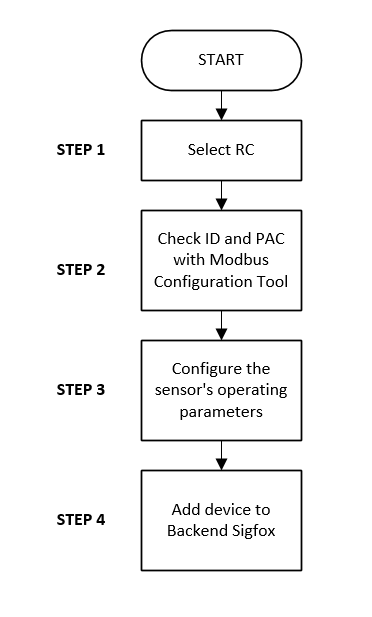


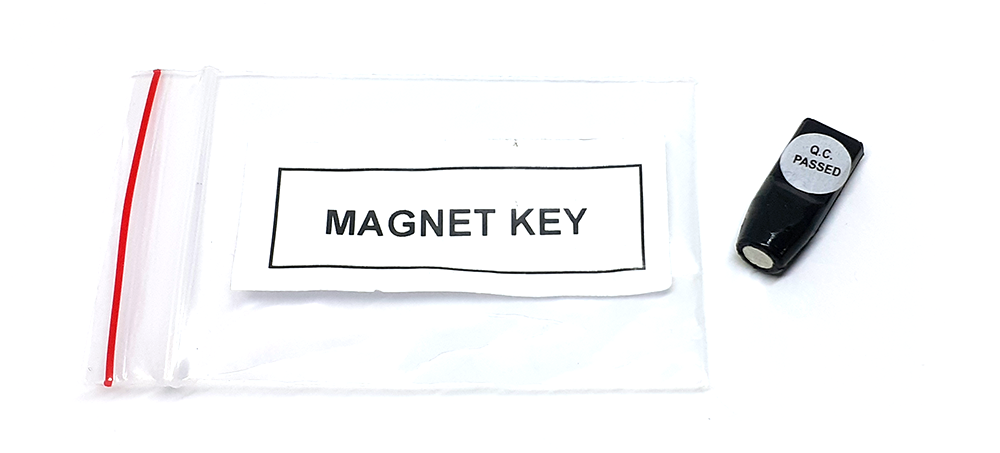
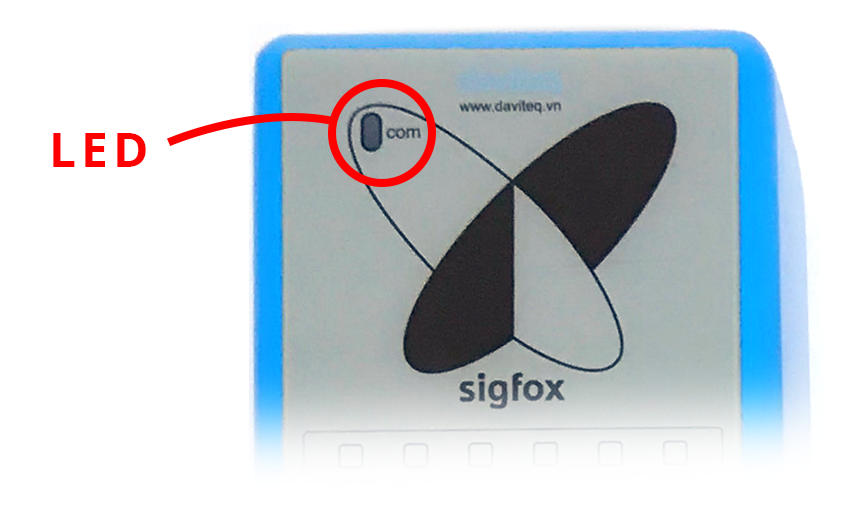

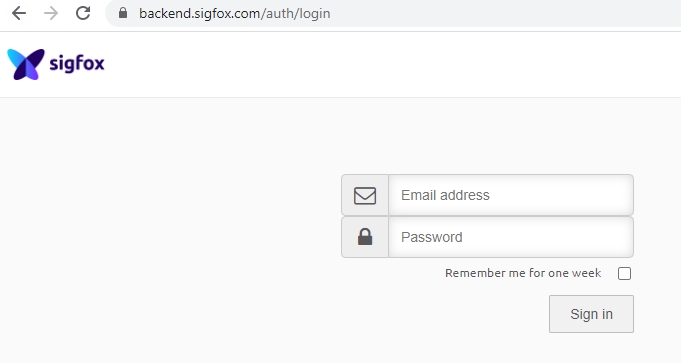
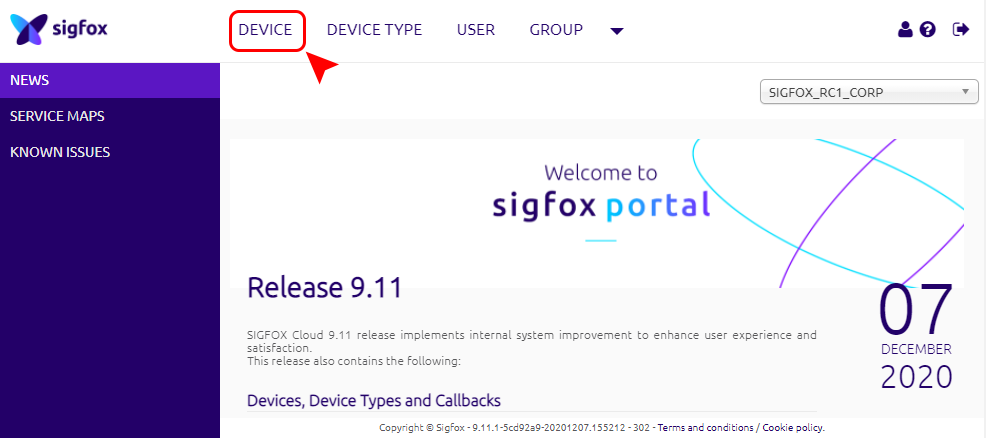
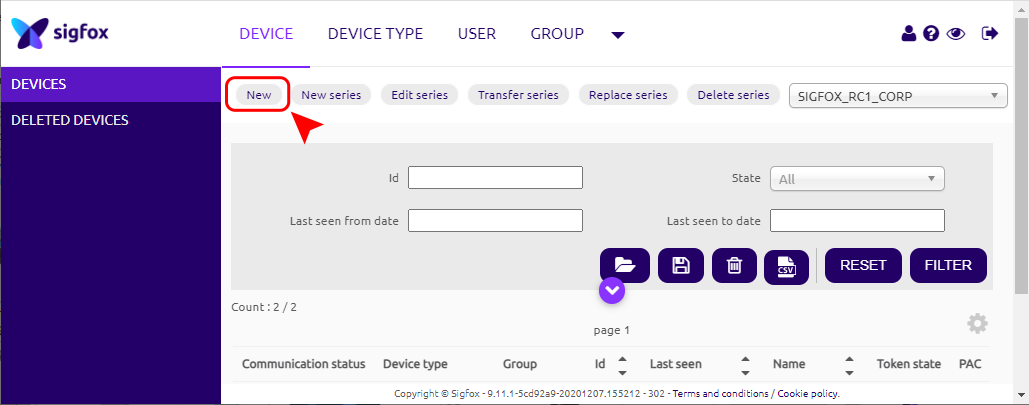
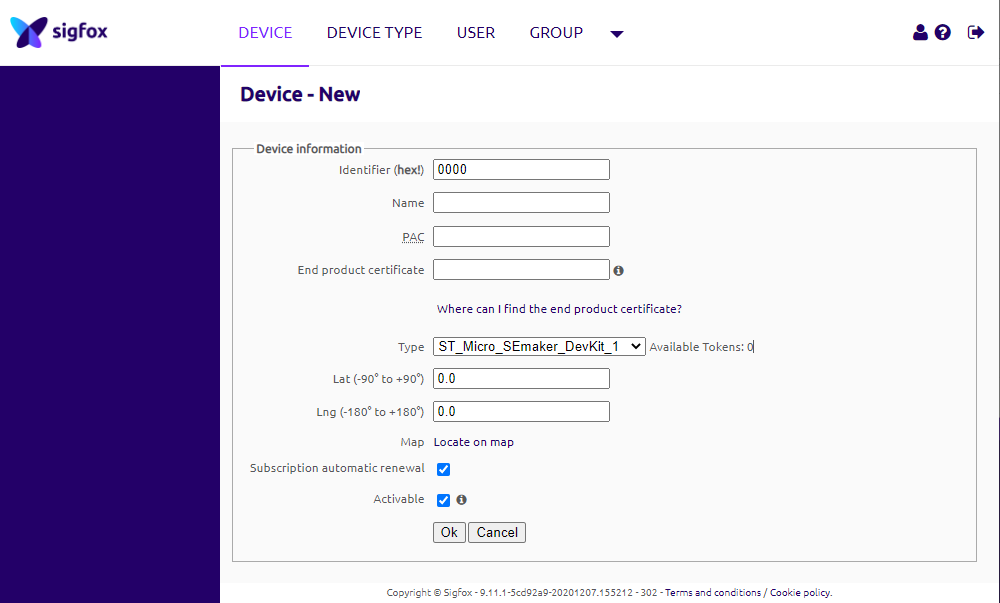
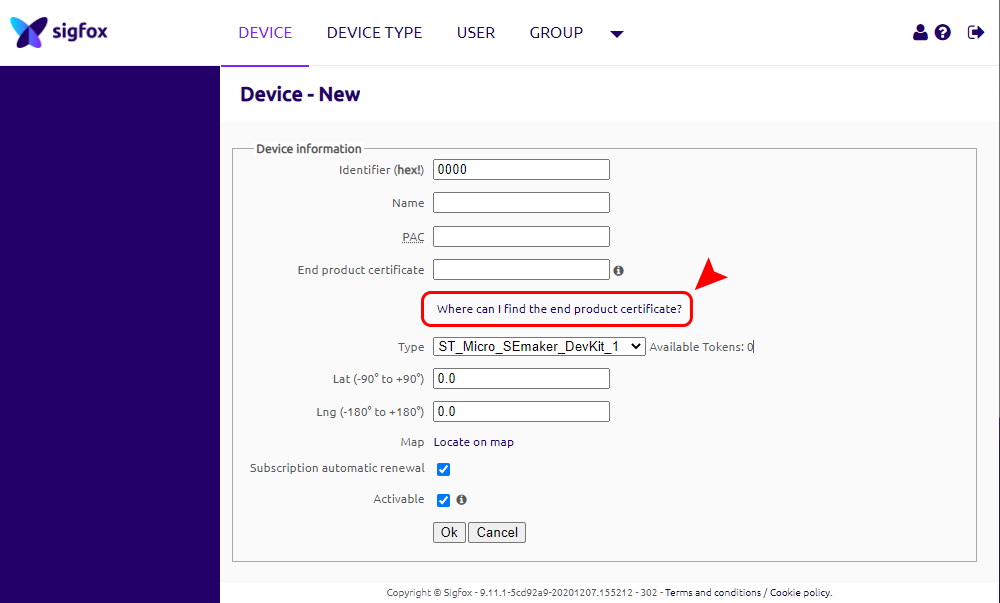
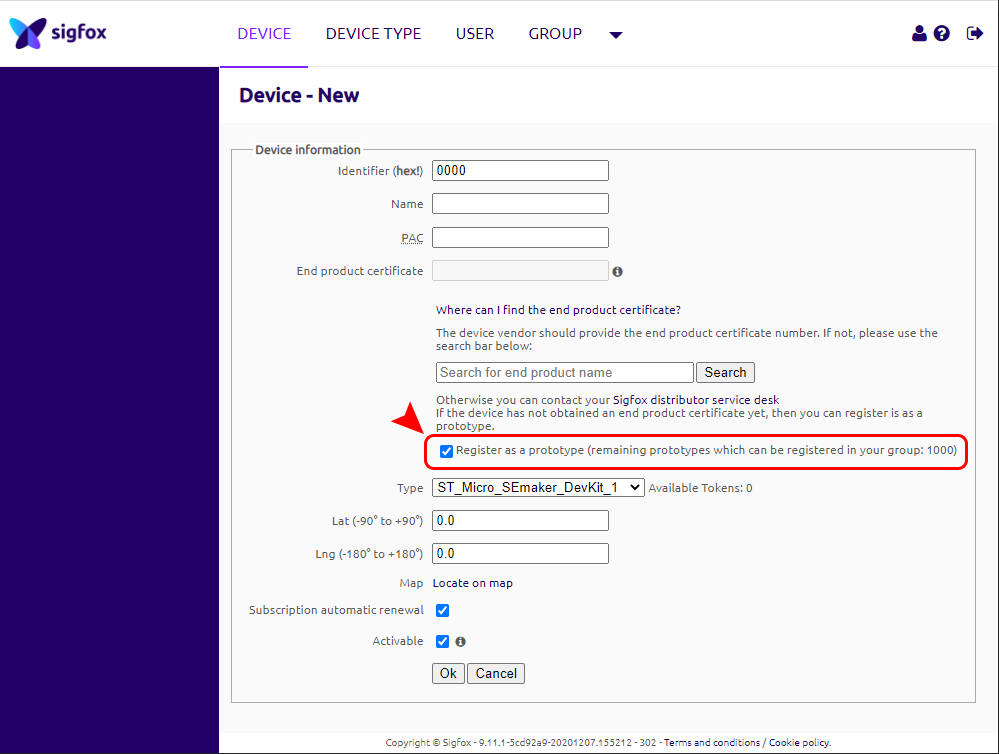



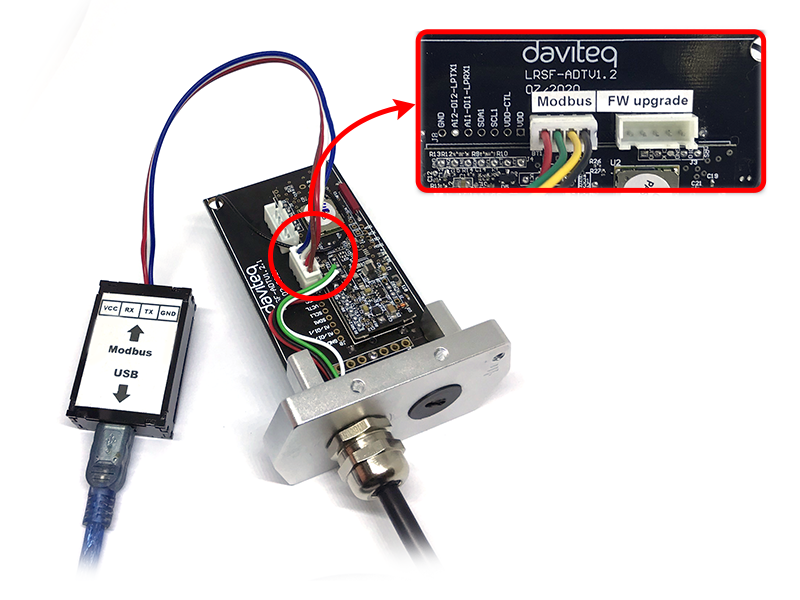
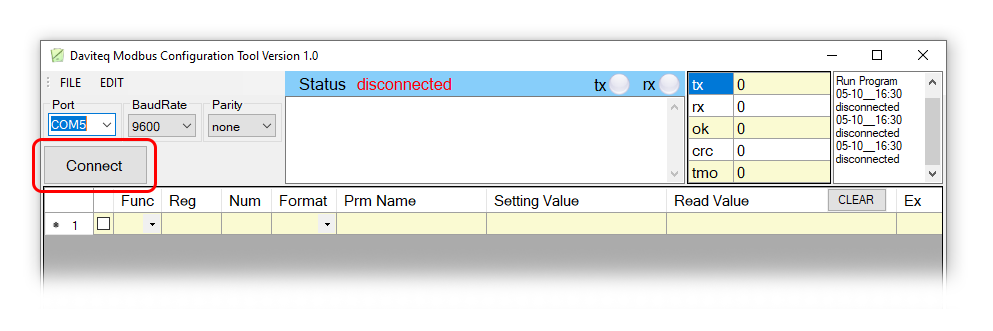

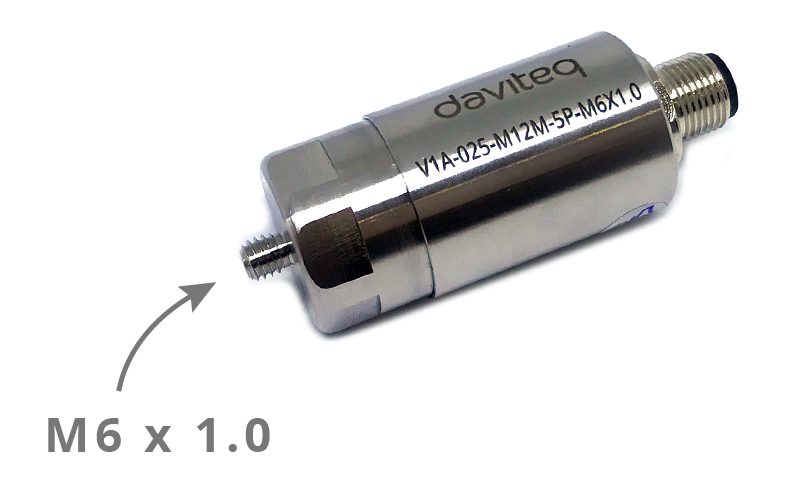





No Comments