USER GUIDE FOR SIGFOX TILT SENSOR WSSFC-AG
THIS IS OBSOLETE MANUAL
Please access https://www.iot.daviteq.com/wireless-sensors for updated manual
| WSSFC-AG-MN-EN-01 |
FEB-2022 |
This document is applied for the following products
| SKU | WSSFC-AG | HW Ver. | 1.0 | FW Ver. |
1.02
|
| Item Code |
WSSFC-AG-9-01 | Sigfox XYZ Tilt sensor, Internal antenna, Type AA battery 1.5VDC, IP67, RC2-RC3-RC4-RC5 zones | |||
| WSSFC-AG-8-01 | Sigfox XYZ Tilt sensor, Internal antenna, Type AA battery 1.5VDC, IP67, RC1-RC6-RC7 zones | ||||
0. Configuration Check List
|
STEP 1: Select RC |
|
|
1. Select RC zone using Modbus Configuration Cable |
RC zones selection 1, 2, 4 is RCZ1, RCZ2, RCZ4 (refer to register address 270)
|
| 2. Select RC zone using button | Refer to the button configuration |
|
STEP 2: Check ID and PAC |
|
|
Use Modbus Configuration Cable to read the ID and PAC values |
Refer to register address 8 and 10 (DEC) |
|
STEP 3: Configure the sensor's operating parameters |
|
| Configure parameters like cycle send data, alarm, a, b,... | Refer to the configuration section using the Modbus Configuration Cable |
|
STEP 4: Add device to Backend Sigfox |
|
| refer to section 5.4 for details |
1. Functions Change Log
| HW Ver. | FW Ver. | Release Date | Functions Change |
| 1.0 | 1.02 | DEC-2020 |
2. Introduction
WSSFC-AG is a Sigfox Tilt Sensor, can be used to measure 3 tilt angles X, Y, Z of any object as Tower, Building, Tree, Electricity Tower, Telecom Tower, Bridges... The Tilt sensor utilises the combination of advanced Accelerometer and Gyro meter to deliver high accuracy and stable measurement of Tilt angle of 03 axis X,Y,Z. The Ultra-Low Power Power design and smart firmware allow the sensor to last up to 10 years with 02 x AA battery (depending on configuration). The sensor will transmit data in kilo-meters distance to Sigfox basestation. WSSFC-AG can support all regions of Sigfox network in over the World, RC1, RC2, RC3, RC4, RC5, RC6, RC7.
3. Specification
| SENSORS SPECIFICATION: | |
| Tilt Sensor | Built-in advanced accelerometer and gyro meter to deliver tilt angle measurement of X, Y, Z |
| Measurement range | ± 90° of XYZ |
| Repeatibility | ± 0.25° |
| Sensor sampling rate | 1Hz max |
| Alarm setting | setting the alarm threshold for each angle |
| Sigfox SPECIFICATION: | |
| Sigfox zones | select RC2-RC3-RC4-RC5 or RC1-RC6-RC7 |
| Antenna | Internal Antenna 2dbi |
| Battery | 02 x AA Type 1.5VDC, working time up to 10 years (depends on configuration) |
| RF Module complies to | CE, FCC, ARIB |
| Working temperature | -40°C..+60°C (using Energizer Lithium Ultimate AA battery) |
| Dimensions | H97xW73xD42 |
| Net-weight | 250 grams |
| Housing | Polycarbonate & POM plastic, IP67 |
4. Dimensions
5. Operation Principle
Upon power on, the Sigfox node has 60 seconds to wait for off-line configuration (via cable with ModbusRTU protocol)
After 1 minute 30 seconds later the device will send the first data packet and at the same time wait for the downlink packet from the Base Station.
Then during the operation, there are 03 cases of sending data to base station:
1. When the sensor sampling time interval is reached, the Sigfox node will read the data from Input or sensor and performing the calculation. After that it will check calculated value with alarm thresholds. If the calculated was out off the threshold values (Lo or Hi), called alarm, and the number of times of alarm did not pass the limit of number of alarms, then it will send data to Base station immediately;
NOTE:
Once sending the data to base station by this alarm event, the timer of sending time interval will be reset;
2. When the sending time interval is reached, it will send data to Base station immediately, regardless of value;
3. By using the magnet key, the Sigfox node can be triggered to send data to base station immediately. There will be a beep sound from the buzzer meaning the data has been sent.
REED SWITCHS FUNCTIONS (activated by magnet):
|
EVENT |
PRE-CONDITION |
ACTION |
LED STATUS |
ACTIVITIES |
POST-CONDITION |
|
FORCE_DATA |
Any state |
Move Magnet Key to contact point of REED SWITCH. |
Blink SKY BLUE |
See FW specs |
Back to previous state |
|
PARAMETERS_UPDATE |
Any state |
Move Magnet Key to contact point of REED SWITCH. |
Blink PURPLE |
See FW specs |
Back to previous state |
NOTE:
Once sending the data to base station by the magnet key, the timer of sending time interval will be reset;
The shortest time interval between the two manual triggers is 5s. if shorter than 5s, there will be no data sending.
 |
 |
5.1 LED meaning
- RC1: RED colour
- RC2: GREEN colour
- RC4: BLUE colour
5.2 Button Function
5.2.1 Menu configuration
There are 3 configuration menus: tx_repeat, downlink_flag, radio configuration.
5.2.1.1 tx_repeat
Press and hold the button 2s -> When the Red LED is on, it means entering the tx_repeat configuration menu. Then release to configure it.
Press to configure. After pressing if the Red LED flashes once, tx_repeat = 0 (send 1 time). After pressing if the Red LED blinks twice, it is tx_repeat = 1 (send 3 times).
5.2.1.2 downlink_flag
Press and hold the button 5s -> When the Green LED is on, it means entering the downlink_flag configuration menu. Then release to configure it.
Press to configure. After pressing if the Green LED flashes once, it is downlink_flag = 0 (downlink is not allowed). After pressing if the Red LED blinks twice, it is downlink_flag = 1 (downlink is allowed).
5.2.1.3 radio configuration
Press and hold the button 10s -> Blue LED is on, it means entering the Radio Configuration menu. Then release to configure it.
Press to configure. After pressing if the Blue LED blinks once, it is Radio Configuration = 1. After pressing if the Blue LED flashes twice, it is Radio Configuration = 2. After pressing if the Blue LED flashes 4 times, it is Radio Configuration = 4.
5.2.2 Exit the menu:
There are 3 ways to exit the menu:
- Press and hold for 3s, the LED turns off to exit the menu;
- Wait 30 seconds, then exit the menu;
- Take out the battery, it all starts over (outside the menu)).
5.3 RC technical details
The RF transmit power will be automatically set as the max value as allowed by the Zone.
Sigfox Radio Configuration (RC) defines the radio parameters in which the device shall operate: Sigfox operating frequencies, output power, spectrum access mechanism, throughput, coexistence with other radio technologies, etc.
Each radio configuration includes 4 uplink classes: 0u, 1u, 2u, and 3u.
The Sigfox network globally works within the ranges from 862 to 928 MHz. But not all RCs require such a wide range of operation.
| RC1 | RC2 | RC4 | |
|---|---|---|---|
| Uplink center frequency (MHz) | 868.130 | 902.200 | 920.800 |
| Downlink center frequency (MHz) | 869.525 | 905.200 | 922.300 |
| Uplink data rate (bit/s) | 100 | 600 | 600 |
| Downlink data rate (bit/s) | 600 | 600 | 600 |
| Sigfox recommended EIRP (dBm) | 16 | 24 | 24 |
| Specifics | Duty cycle 1% * | Frequency hopping ** | Frequency hopping ** |
* Duty cycle is 1% of the time per hour (36 seconds). For an 8 to 12 bytes payload, this means 6 messages per hour, 140 per day.
** Frequency hopping: The device broadcasts each message 3 times on 3 different frequencies. Maximum On time 400 ms per channel. No new emission before 20 s.
*** Listen Before Talk: Devices must verify that the Sigfox-operated 200 kHz channel is free of any signal stronger than −80 dBm before transmitting.
Sigfox’s high limit EIRP recommendation is included in each column although regulations sometimes allow for more radiated power than the Sigfox recommendation.
Sigfox’s recommendation is set to comply with the Sigfox technological approach of:
- Low current consumption
- Balanced link budget between uplink and downlink communication
5.4 Add a device to the Backend Sigfox
Step 1: Log in to the sigfox backend website
Step 2: Click on Device
Step 3: Click New → Select a group
Step 4: Fill in the required information
Note: Some of our products may not have end product certification in time, to add the product to Backend Sigfox please follow the steps below.
Click on the text as shown below
Check the box as shown below to register as a prototype
5.5 Measurement principle of Sigfox Sensor
When the sensor sampling time interval is reached, for example 2 minutes, the Sigfox node will wake up and switch ON the power supply to supply the energy to external sensor to start the measurement. Depends on the type and characteristic of external sensor, the sensor will take a certain time to finish the measurement.
Once reading the value, it can be scaled to any engineering value by the following formula:
Y = aX + b
Where:
-
-
- X: the raw value from sensor
- Y: the calculated value will be sent to Sigfox base station in the payload data.
- a: constant (default value is 1)
- b: constant (default value is 0)
-
So, if there is no user setting for a and b ==> Y = X
The Y value will be compared with Lo and Hi threshold. Please refer below the graph of alarm processing.
5.6 Configuration Parameters
|
Parameter |
Description |
Possible values |
Default value |
Length |
|
LED_BUZZER_ENABLE |
Enable/Disable LEDs and |
0b0 = LEDs and Buzzers are OFF |
0b1 = LEDs and Buzzers are ON |
1 |
|
HEARTBEAT_PERIOD |
Period of time to send |
0b000 = every 1h |
0b011 = every 24h (1 day) |
3 |
|
MEASURE_PERIOD |
Period of time to measure |
0b0000 = every 1s |
|
4 |
|
TX_REPEAT |
Sigfox TX repeat |
0b0 = Send RF 1 time |
0b1 = Send RF 3 time |
1 |
|
CYCLIC_DATA_PERIOD |
Period of time to send |
0b000 = every 10min |
0b000 = every 10min |
3 |
|
DEVICE_RESET |
Once this parameter is set, the device shall restart once after having received the Downlink. |
0b1010 = 0xA = force device reset |
0b0000 = do nothing |
4 |
|
DOWNLINK_TYPE |
Downlink type |
4-bit unsigned integer |
0b0000 |
4 |
5.7 Payload Data
The following is the format of payload data that will be sent to the Sigfox server.
5.7.1 Payload Fields
|
Data name |
Description |
Encoding or Possible values |
Length |
|
EVENT_ID |
Unique ID identifying the device event |
4-bit unsigned integer |
4 |
|
HW_VERSION |
Indicate HW version |
4-bit unsigned integer |
4 |
|
FW_VERSION |
Indicate FW version |
8-bit unsigned integer |
8 |
|
LATEST_SIGFOX_DOWNLINK |
Latest received and valid sigfox downlink frame |
64-bit encoded field |
64 |
|
HW_ERROR |
HW error |
0b0 = no error |
1 |
|
BATTERY_LEVEL |
Battery level |
2-bit unsigned integer |
2 |
|
X_TILT_VALUE_X10 |
X Tilt value |
16-bit signed integer |
16 |
|
Y_TILT_VALUE_X10 |
Y Tilt value |
16-bit signed integer |
16 |
|
Z_TILT_VALUE_X10 |
Z Tilt value |
16-bit signed integer |
16 |
5.7.2 Sigfox Uplink Frame Format
|
Size |
|||||
|
START_UP |
(led blink WHITE) |
||||
|
Payload |
EVENT_ID |
HW_VERSION |
FW_VERSION |
LATEST_SIGFOX_ |
|
|
10.0 |
bits |
4 |
4 |
8 |
64 |
|
Value |
0b0000 = 0 |
yes |
yes |
yes |
|
|
|
|
|
|
|
|
|
HEARTBEAT |
(led blink GREEN) |
||||
|
Payload |
EVENT_ID |
HW_VERSION |
FW_VERSION |
LATEST_SIGFOX_ |
|
|
10.0 |
bits |
4 |
4 |
8 |
64 |
|
Value |
0b0001 = 1 |
yes |
yes |
yes |
|
|
|
|
|
|
|
|
|
PARAMETERS_UPDATE |
(led blink PURPLE) |
||||
|
Payload |
EVENT_ID |
HW_VERSION |
FW_VERSION |
LATEST_SIGFOX_ |
|
|
10.0 |
bits |
4 |
4 |
8 |
64 |
|
Value |
0b0010 = 2 |
yes |
yes |
yes |
| FORCE_DATA | (led blink SKY BLUE) | ||||||||
| Payload | EVENT_ID | HW_ERROR | reserved | BATTERY_LEVEL | reserved | X_TILT_VALUE_X10 | Y_TILT_VALUE_X10 | Z_TILT_VALUE_X10 | |
| 8.0 | bits | 4 | 1 | 5 | 2 | 4 | 16 | 16 | 16 |
| Value | 0b0011 = 3 | yes | zeros | yes | zeros | yes | yes | yes | |
|
CYCLIC_DATA |
(led blink SKY BLUE) |
||||||||
|
Payload |
EVENT_ID |
HW_ERROR |
reserved |
BATTERY_LEVEL |
reserved |
X_TILT_VALUE_X10 |
Y_TILT_VALUE_X10 |
Z_TILT_VALUE_X10 |
|
|
8.0 |
bits |
4 |
1 |
5 |
2 |
4 |
16 |
16 |
16 |
|
Value |
0b0100 = 4 |
yes |
zeros |
yes |
zeros |
yes |
yes |
yes |
5.7.3 Payload for Downlink, length is 8 bytes.
The Sigfox node is only able to receive max 04 downlinks a day, each downlink will be waiting in every 06 hours.
User can set the down link data in Sigfox back-end system in advance, whenever the Sigfox node connected to base stations and with downlink waiting is enable at that time (one time in 6 hours), the downlink data will be loaded to Sigfox node.
The downlink data can be any configuration parameter.
Please pay attention when send downlink data. If there was a mistake in sending wrong data, it would cause the Sigfox node not working properly and user need to configure it by offline cable!!!
|
Size |
|||||||||
|
DOWNLINK_TYPE = 0 |
|
||||||||
|
Payload |
reserved |
LED_BUZZER_ENABLE |
HEARTBEAT_PERIOD |
MEASURE_PERIOD |
TX_ REPEAT |
CYCLIC_DATA_PERIOD |
DEVICE_RESET |
DOWNLINK_TYPE |
|
|
8.0 |
bits |
44 |
1 |
3 |
4 |
1 |
3 |
4 |
4 |
|
Value |
zeros |
yes |
yes |
yes |
yes |
yes |
yes |
0b0000 = 0 |
|
DOWNLINK_TYPE = 5 |
|
|||||
|
Payload |
PRM_ADDRESS |
PRM_LENGTH |
PRM_VALUE |
reserved |
DOWNLINK_TYPE |
|
|
8.0 |
bits |
8 |
8 |
16 |
28 |
4 |
|
Value |
yes |
0x02 = 2 |
yes |
zeros |
0b0101 = 5 |
|
|
Payload |
PRM_ADDRESS |
PRM_LENGTH |
PRM_VALUE |
reserved |
DOWNLINK_TYPE |
|
|
8.0 |
bits |
8 |
8 |
32 |
12 |
4 |
|
Value |
yes |
0x04 = 4 |
yes |
zeros |
0b0101 = 5 |
6. Offline configuration
Using the configuration cable to connect to the sensor as below picture.
Serial port configuration on computer: 9600 baud, None parity, 1 stop bit.
Reading data by Function 3.
Writing data by Function 16.
During connection with Modbus configuration tool, the Sigfox node will send all data in realtime: Battery, Battery level, Vref, Button status, reed switch status, PCB temperature, Measured value, alarm status.
Step to configure & check data:
NOTE:
The Modbus configuration can be done in the first 60s after power up the Sigfox node. After 60s, if user can not finish the configuration, user need to reset the power of Sigfox node again, by removing battery in at least 15s.
Step 1: Install the Modbus Configurator Software in the link below
https://filerun.daviteq.com/wl/?id=qK0PGNbY1g1fuxTqbFW9SXtEvCw7bpc6
How to use the Modbus configuration software
Step 2: Plug the configuration cable to Computer via USB port;
Step 3: Open the housing;
Step 4: Plug the connector to the configuration port;
Step 5: Import the configuration file by importing the csv file: Go to MENU: FILE / Import New / => select the file with name CONFIGURATION TEMPLATE FILE FOR SIGFOX.csv (in the link below). Then click Connect;
CONFIGURATION TEMPLATE FILE FOR SIGFOX WSSFC-AG.csv
Here is the table of Data will be read by Modbus tool
|
Modbus Register (Dec) |
Modbus Register (Hex) |
Function Code (Read) |
Function Code (Write) |
# of Registers |
Description |
Range |
Default |
Format |
Property |
Comment |
|
2 |
2 |
3 |
4 |
FW_VERSION |
string |
Read |
||||
|
6 |
6 |
3 |
2 |
HW_VERSION |
string |
Read |
||||
|
8 |
8 |
3 |
2 |
DEVICE_ID |
hex |
Read |
Product ID |
|||
|
10 |
A |
3 |
4 |
DEVICE_PAC |
hex |
Read |
Product PAC |
|||
|
14 |
E |
3 |
1 |
SENSOR_TYPE |
1-255 |
uint16 |
Read |
Sensor or Input Type |
Here is the table for Configuration:
| Modbus Register (Dec) | Modbus Register (Hex) |
Function Code (Read) |
Function Code (Write) |
# of Registers | Description | Range | Default | Format | Property | Comment |
|
270 |
10E |
3 |
16 |
4 |
CURRENT_CONFIGURATION |
hex |
Read / Write |
|||
|
274 |
112 |
3 |
16 |
1 |
SERVER_CONFIG |
uint16 |
Read / Write |
0: Send to Sigfox Network |
||
|
276 |
114 |
3 |
16 |
1 |
RADIO_CONFIG |
1, 2, 4 |
4 |
uint16 |
Read / Write |
RC zones selection 1, 2 ,4 is RCZ1, RCZ2, RCZ4 |
|
277 |
115 |
3 |
16 |
1 |
TX_POWER |
20 |
int16 |
Read / Write |
RF Tx power |
|
|
286 |
11E |
3 |
16 |
2 |
SENSOR_BOOT_TIME |
200 |
uint32 |
Read / Write |
Boot time of sensor/input, in ms |
7. Installation
7.1 Locate the good place for Radio signal
To maximize the distance of transmission, the ideal condition is Line-of-sight (LOS) between the Sigfox sensor and Base station. In real life, there may be no LOS condition. However, the Sigfox sensor still communicate with Base station, but the distance will be reduced significantly.
ATTENTION:
DO NOT install the Sigfox sensor or its antenna inside a completed metallic box or housing, because RF signal can not pass through metallic wall. The housing is made from Non-metallic materials like plastic, glass, wood, leather, concrete, cement…is acceptable.
7.2 Process mounting
7.2.1 Bracket installation
7.2.2 Site Installation
WARNING:
- The sensor must be securely fixed on the tilt angle measurement area.
- The sensor only measures 3 axes from -90 degrees to 90 degrees
- It is recommended to make a standard angle of 90 degrees for the sensor to achieve the best measurement results
 |
 |
7.3 Battery installation
Steps for battery installation:
Step 1: Using L hex key to unscrew M4 screws at the side of the housing and carefully pull out the top plastic housing in the vertical direction
Step 2: Insert 02 x AA 1.5VDC battery, please take note the poles of the battery
ATTENTION:
REVERSED POLARITY OF BATTERIES IN 10 SECONDS CAN DAMAGE THE SENSOR CIRCUIT!!!
Step 3: Insert the top plastic housing and locking by L hex key
ATTENTION:
When reinstalling the cover, pay attention to put the PCB edge into the middle slot of the box inside as shown below)
8. Troubleshooting
| No. | Phenomena | Reason | Solutions |
| 1 | Node does not send RF to base station periodically, LED does not blink |
|
|
| 2 | Node does not send RF to base station according to the alarm, LED does not blink |
|
|
| 3 | Node does not send RF to base station when activated by the magnetic switch, LED does not blink |
|
|
| 4 | Node has blinked LED when sending RF but the base station cannot received |
|
|
| 5 | Node has sent RF but the LED does not blink |
|
|
| 6 | The measurement values from sensor do not change, keep constant values for long time |
|
|
| 7 | The node does not send RF and the RF module is hot |
|
|
| 8 | RSSI is weak and often loses data |
|
|
9. Support contacts
|
Manufacturer Daviteq Technologies Inc Email: info@daviteq.com | www.daviteq.com
|
Distributor in Australia and New Zealand Templogger Pty Ltd Tel: 1800 LOGGER Email: contact@templogger.net |
|
|
|

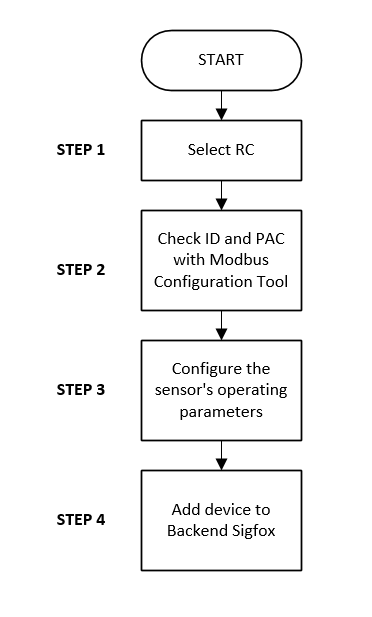


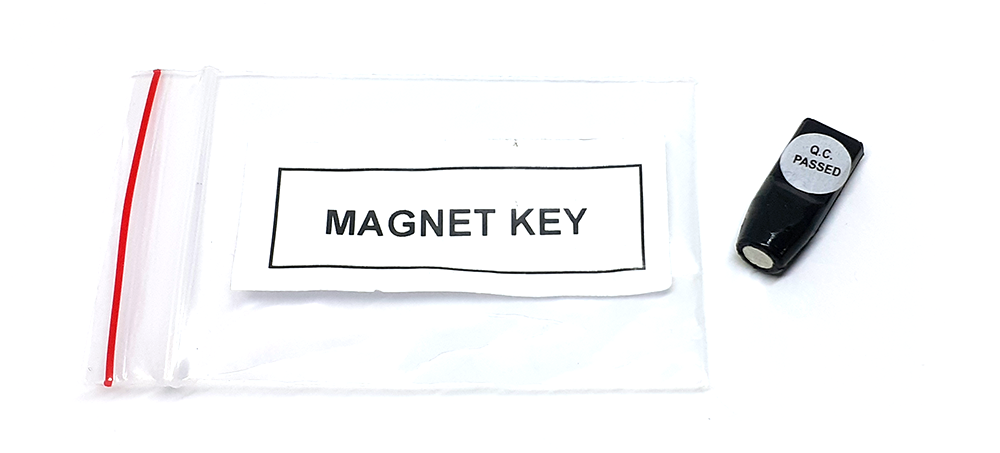
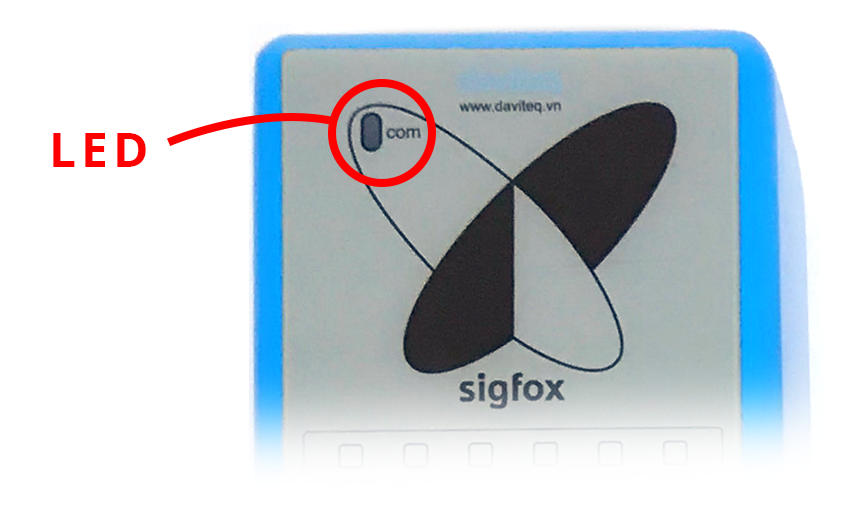

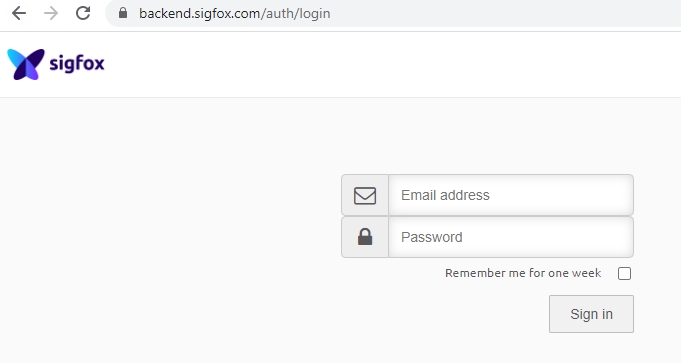
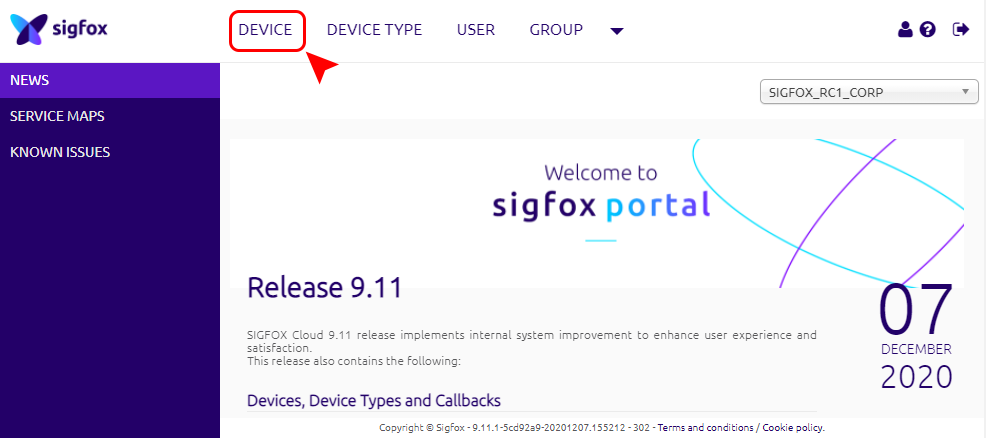
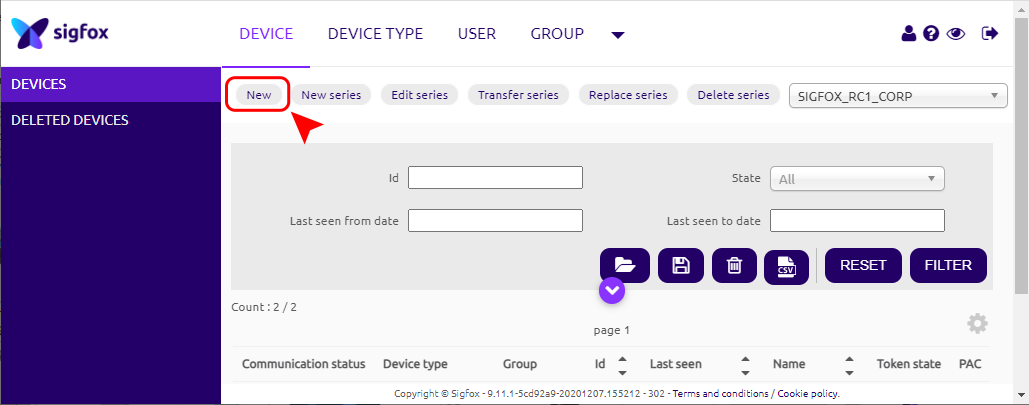
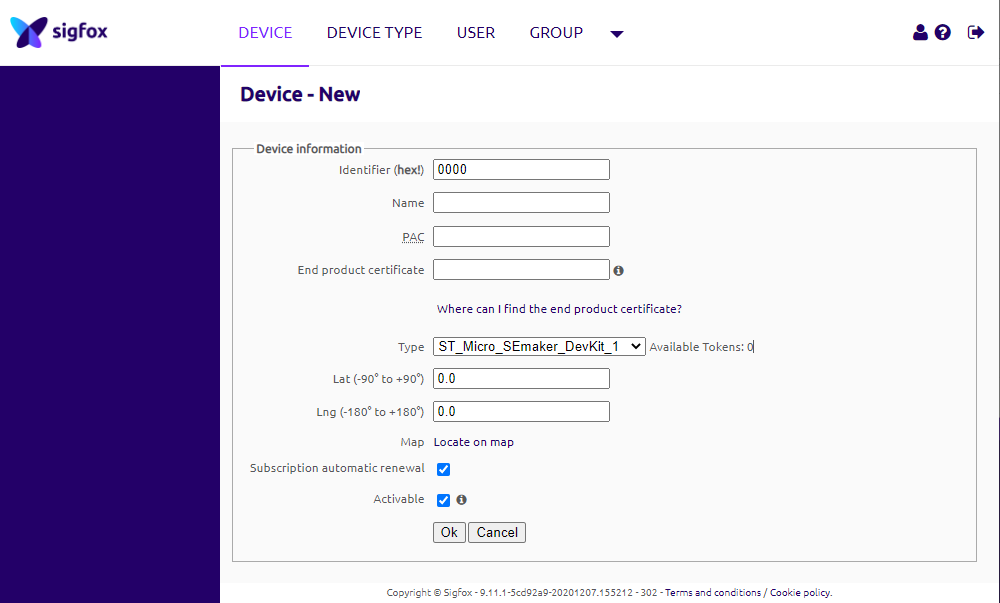
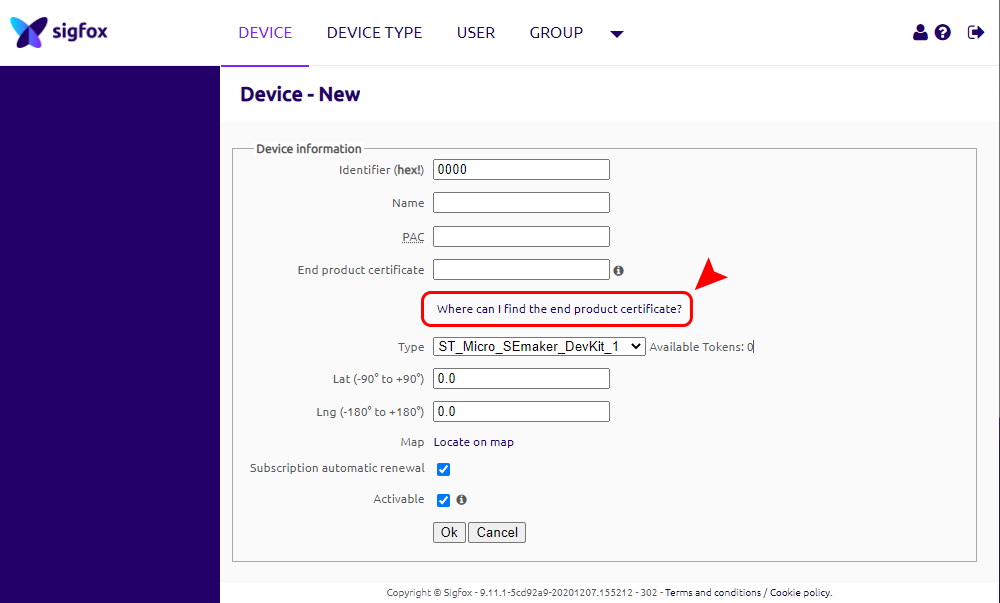
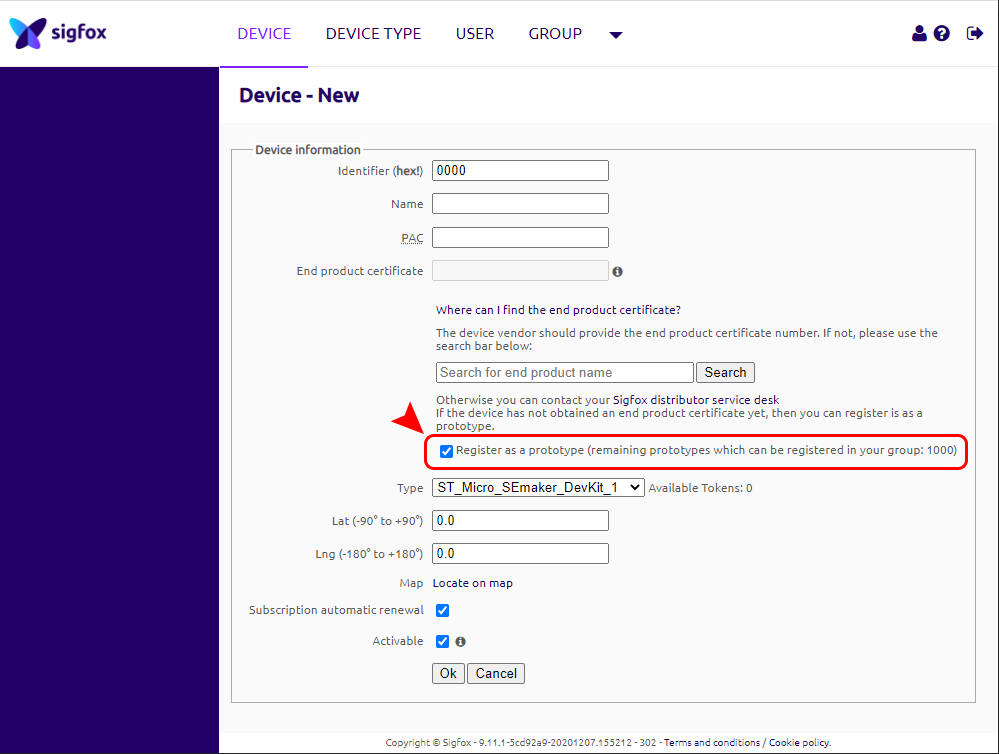
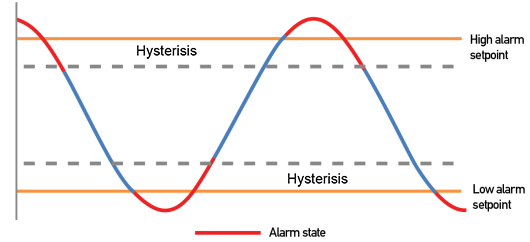




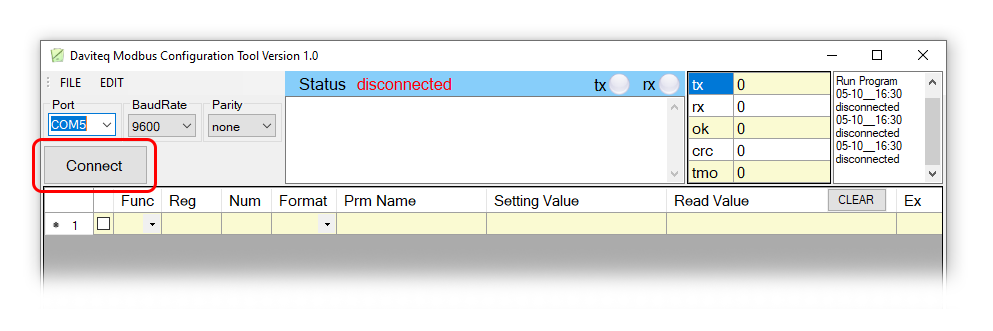

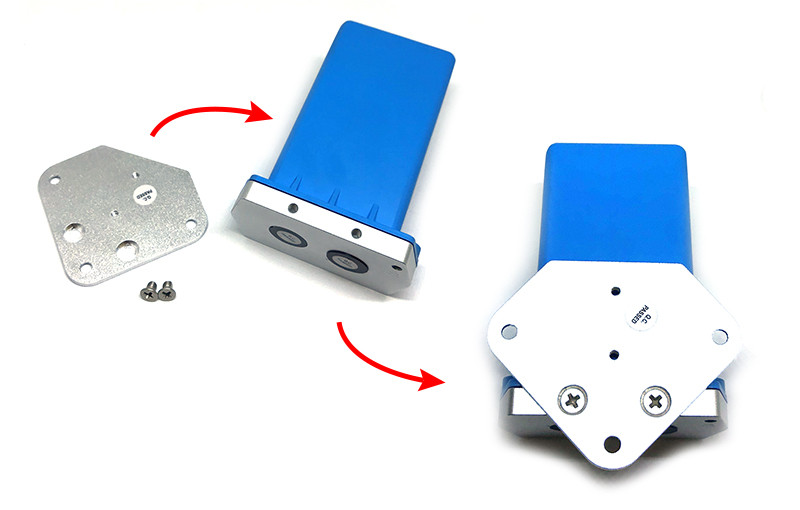





No Comments