Instructions for ABP join mode for Daviteq sensor
1. Steps to register Daviteq LRW sensor on the network server using ABP Mode
Step 1 : Register Daviteq sensors on Network server
-
Get Sensor’s DevEUI at the lable in housing of sensors
-
Register sensors on Network Server with ABP join mode
-
Get Device Address, AppsKey, Nwskey which are created on Network server
Step 2: Configure sensors via offline tool
-
Write NwkSkey, AppSkey, Device Address into sensors
-
Configure join mode as ABP
Step 3: Install batteries for sensors, then check result on Network server.
2. Example of Register Daviteq sensor onto The Things Stack network server.
Step 1: Register Daviteq sensors on Network server
- Get Sensor’s DevEUI at the lable in housing of sensors
- Register sensors on Network Server with ABP join mode
- Get Device Address, AppsKey, Nwskey which are generated on Network server.
Step 2: Configure sensors via offline tool.
- Download and launch Modbus configuration software
Click Modbus configuration software to download the software
- On the configuration software, choose the relevant Port (the USB port which is the cable plugged in) and set the BaudRate: 9600, Parity: none
- Download, then import the template file in Daviteq Modbus Configuration tool.
Click Download CSV file to download the Configuration Template File
- In CONFIGURATION section, input NwkSkey, AppSkey, Device Address and value 0 for join mode at VALUE TO WRITE Column.
Note: The sensor is only active for configuration for 60 since connecting the cable to the sensor.

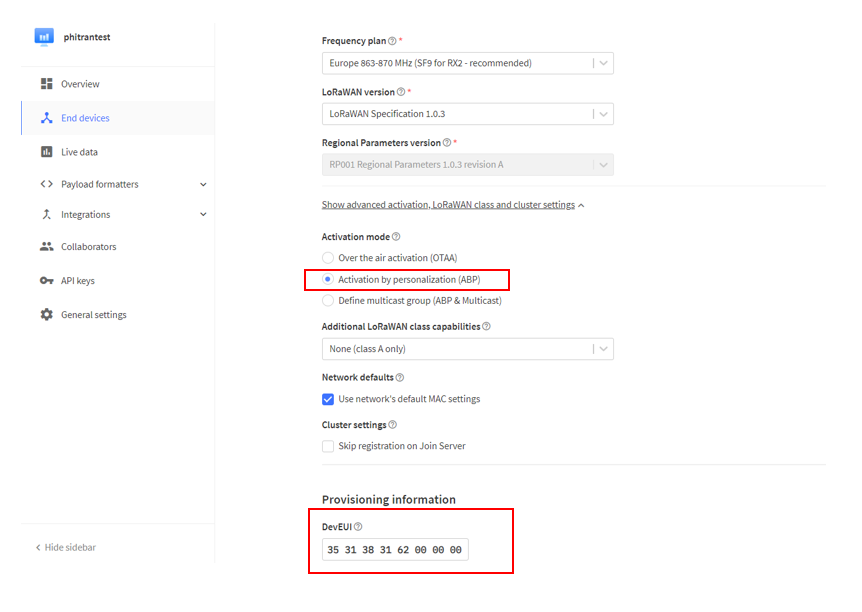
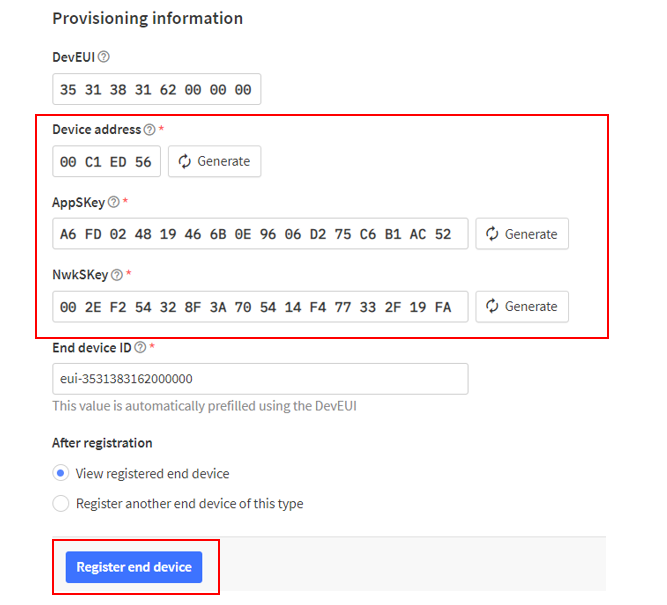
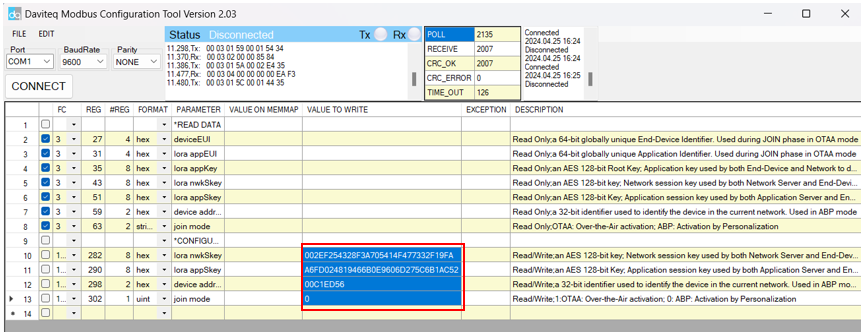

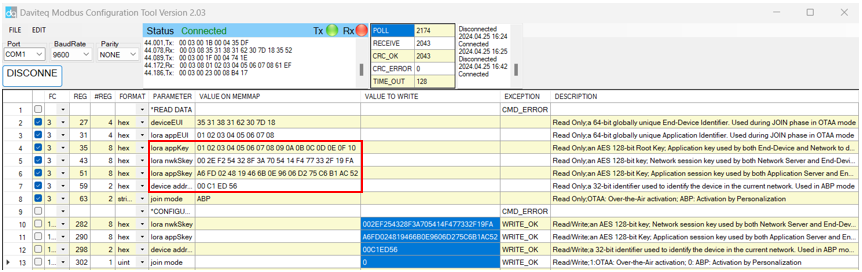

No Comments